Census and Rounding List
The census is a shared rounding list of active patients currently being seen by your group. This list updates in real time for all group members. It is organized by location, with patients listed by last name, first name.

On the left-hand side, you can see each patient’s room number, if provided. Below the patient’s name, you’ll see the previous visit details. The initials below the room number indicate the last provider to add a visit for the patient. You’ll see the patient’s most recent date of service next to these initials.
If you see N/A instead of a date, it means the patient has no previous visits. If the previous visit information appears red with an exclamation point, it indicates that no visit has been entered in pMD for the patient today. If the information appears gray, it means the patient has already been seen and a visit has been added for today.
To the right of the patient’s name, you may see the initials of the patient’s rounding provider.
You can filter the census to show only the patients currently assigned to you or located at your selected locations. To filter and sort your census, tap the “+Add Filter” button in the upper-left corner. Your selected filters will be saved and automatically applied the next time you log in. On the census screen, you can view your active filters in the top bar and tap them at any time to edit or update your selections.
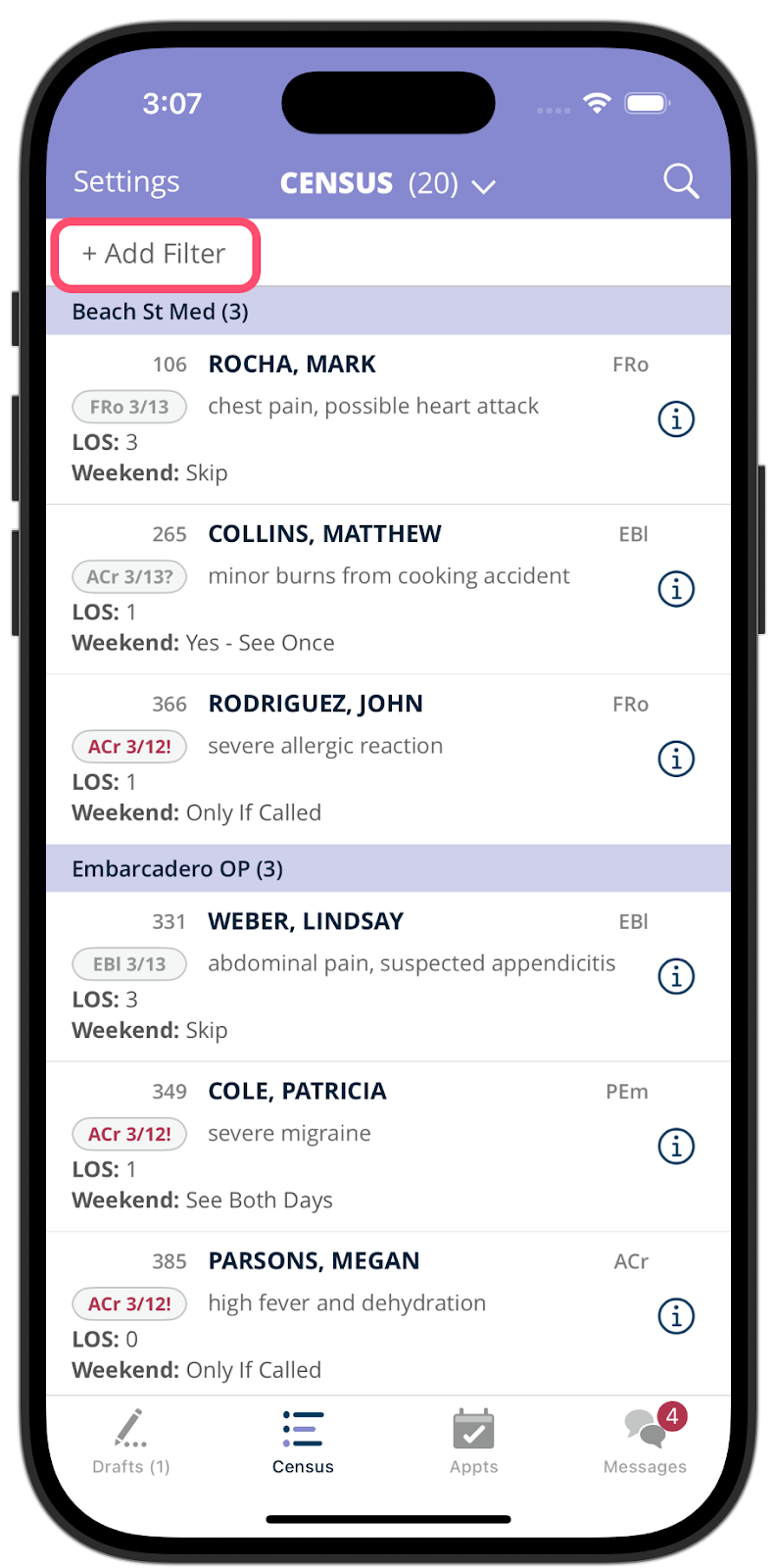
Adding Visits
After seeing a patient, enter a visit to record their diagnosis, charges, and any other visit-related details. To enter a visit for a patient:
- Tap on the patient’s name in the census.
- The New Visit screen will appear, showing the patient’s name and demographics at the top. Below that is the Clinical Note section, which serves as a patient handoff field. This shared note is visible to all users in your group and will carry forward to future visits. Keep in mind that completing this field is optional and it is not considered part of the clinical documentation.
- The visit date will default to today’s date, but you can adjust it.
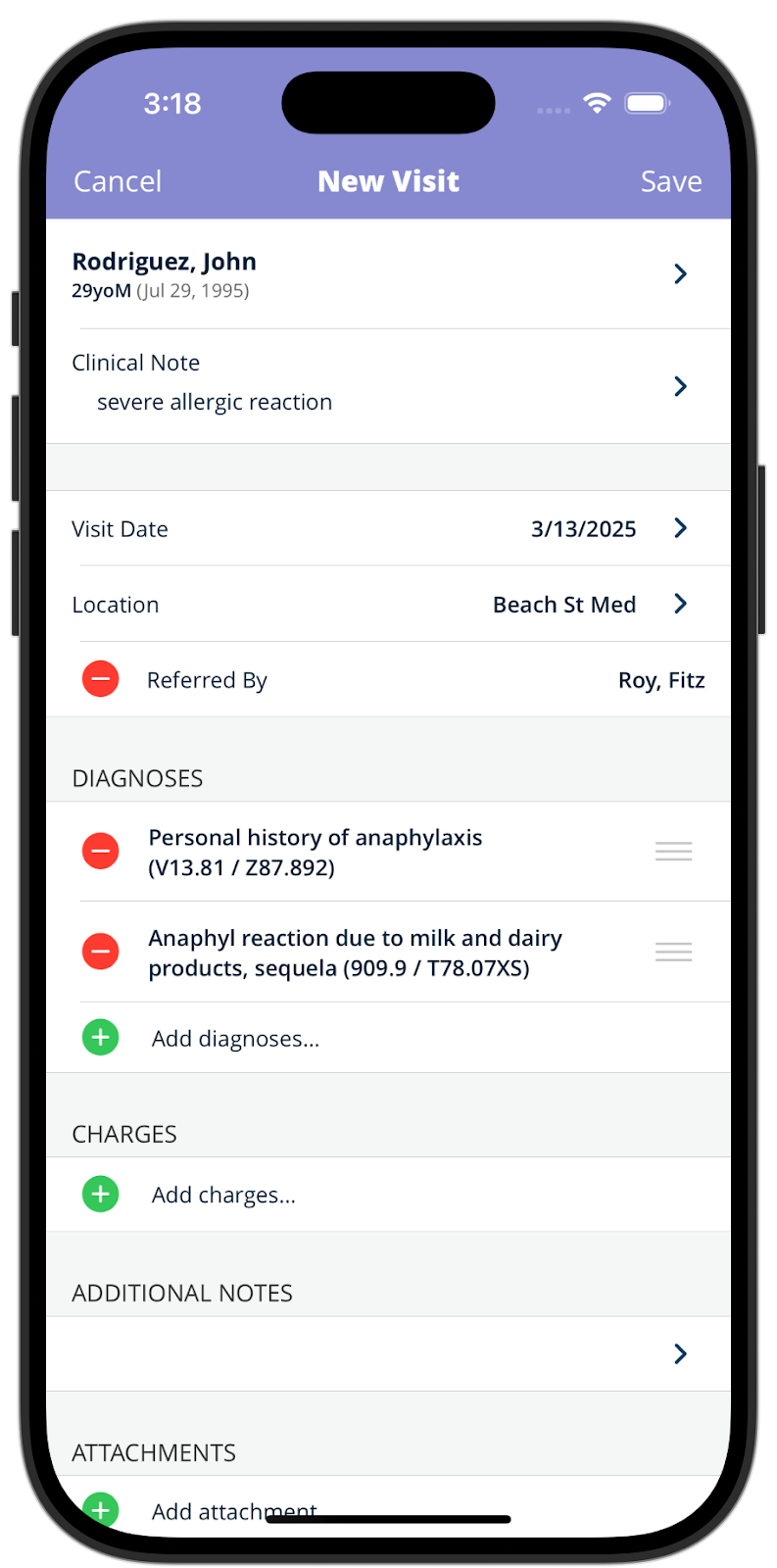
- Scroll down to the Diagnoses and Charges sections.
- Tap Add Diagnosis and type to search by description or by code. You can also scroll through the list of entries. The most commonly used diagnoses, set by your practice, will appear at the top of the list, with all others listed alphabetically below.
- Tap on a diagnosis to select it. You may select more than one diagnosis.
- If the diagnosis you’re looking for isn’t listed, you can free-text it. After searching with no matching results, you’ll see an option labeled “Other: [dx]” — select this to enter the diagnosis manually. Your billing team will review and correct the entry later as needed.
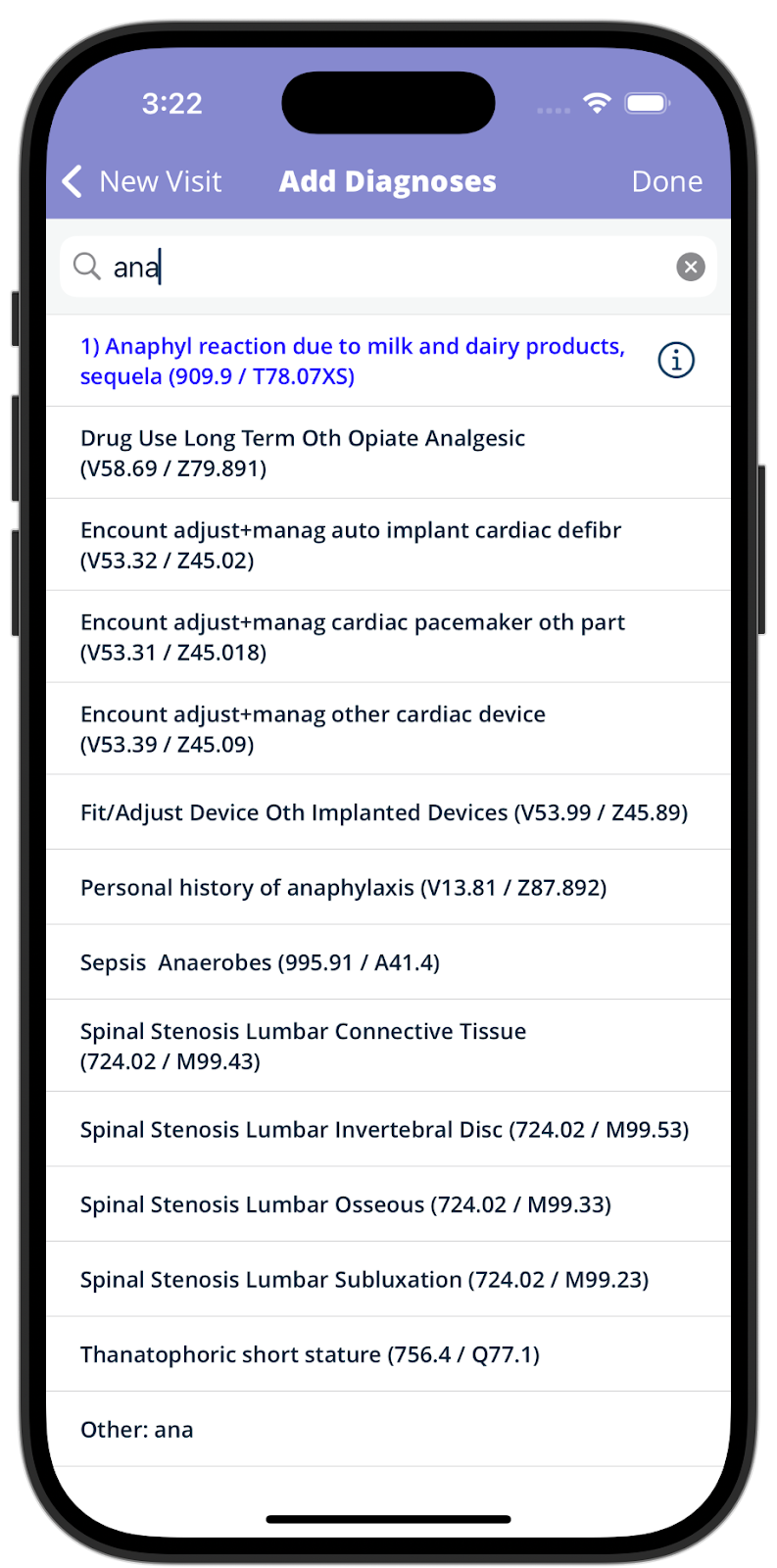
- Tap Done. If you added an incorrect code and need to remove it from the visit, tap on the red minus sign to the left of the code name.
- Next, under Charges, tap Add Charges to view charge codes organized by category. You can also use the search box to quickly find the code you need. Similar to the diagnoses list, the most commonly used charge codes, set by your practice, will appear at the top, with the remaining codes listed alphabetically.
- Select the appropriate charge code(s). Tap Done in the upper right corner.
- The “i” to the right of the code will display the AMA description and allow you to add a modifier.
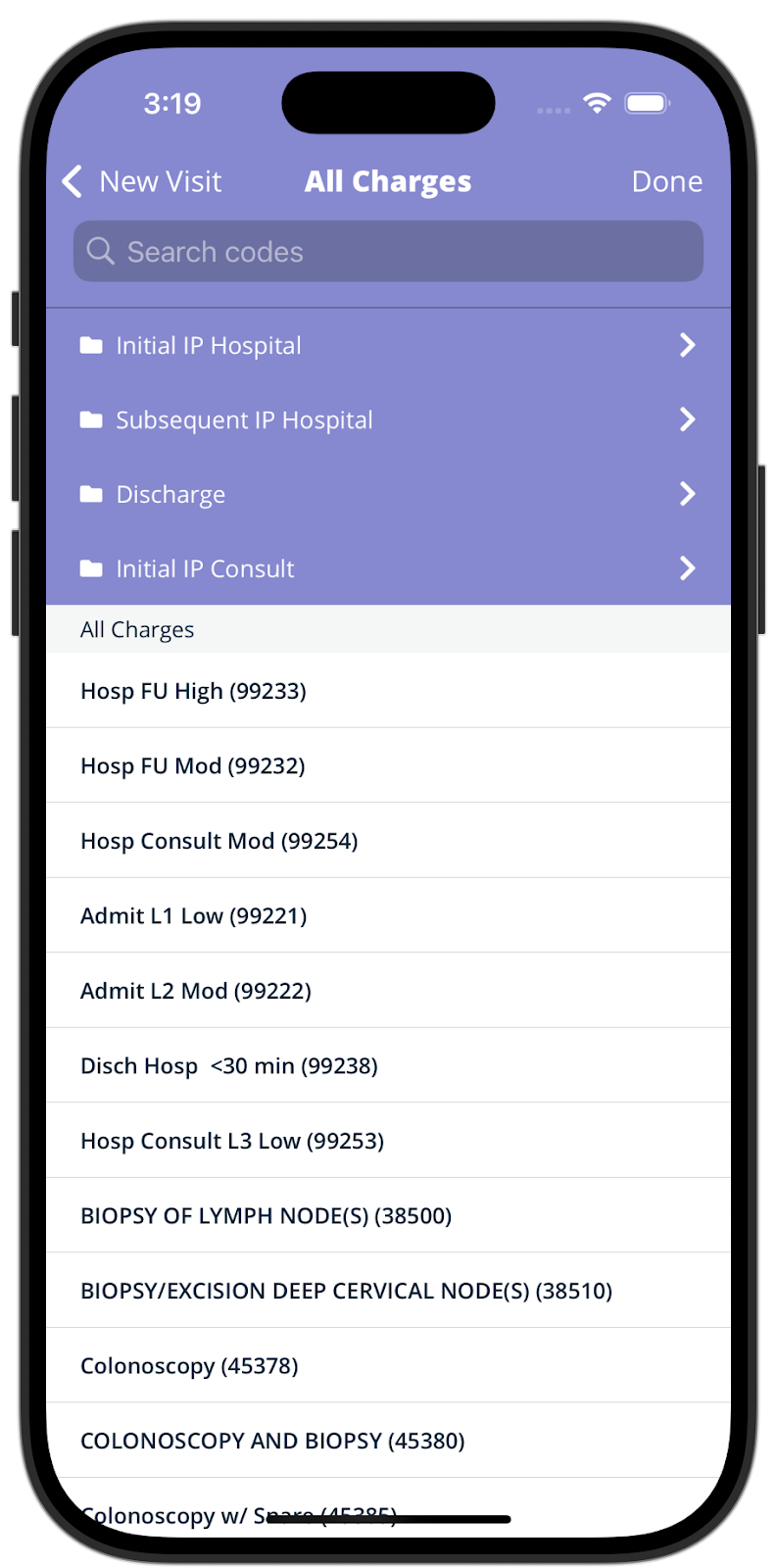
- Lastly, save the visit by tapping Save in the upper right corner. This should take you back to the census screen. To confirm proper saving, look at the previous visit details to the left of the patient’s name. You should now see your initials and today’s date in gray with a question mark. This means that the visit you created is saved in your drafts folder. You can then approve this visit and submit it to billing. If you backdate a visit, the visit details on the census will remain in red.

Quick Visit
If you saw a patient yesterday and are seeing them again today with the same diagnoses, you can use the Quick Visit tool to easily add a visit for today’s date of service directly from the main census.
To use the Quick Visit tool, press and hold the patient’s name. A pop-up will appear showing the top five charge codes set by your practice. Select a charge code to automatically save the visit to your drafts.
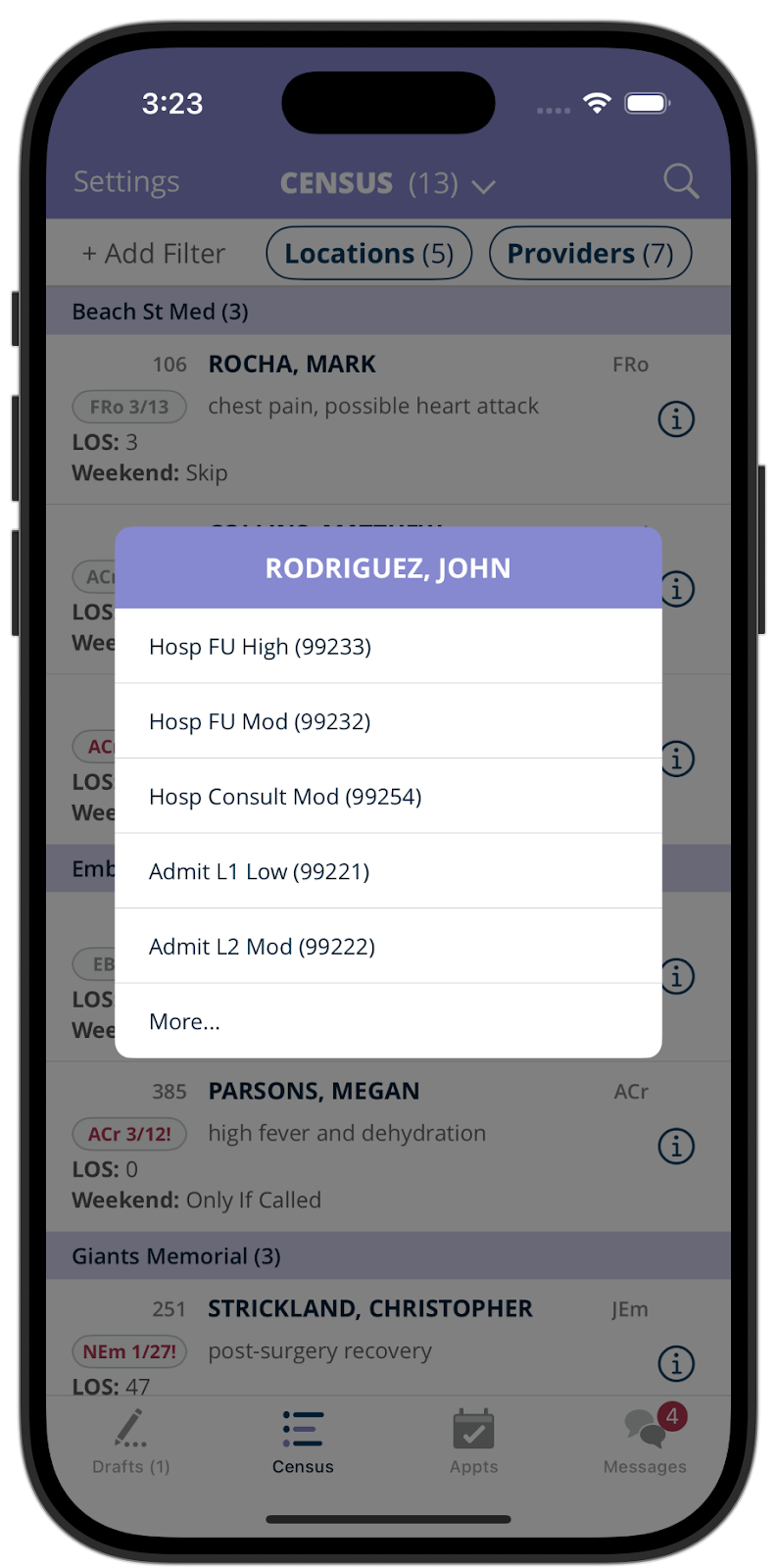
Consults
If you add a visit for a consult, you may need to complete an additional field. When you add a consult charge in the New Visit screen, you may be prompted to enter a referring provider. To do this, tap the Referred By field near the top of the screen. Use the search box to find and select the referring provider’s name. If no matching results appear, tap “Other: [XX]” beneath the search bar, and free-type the referring provider’s name into the visit.
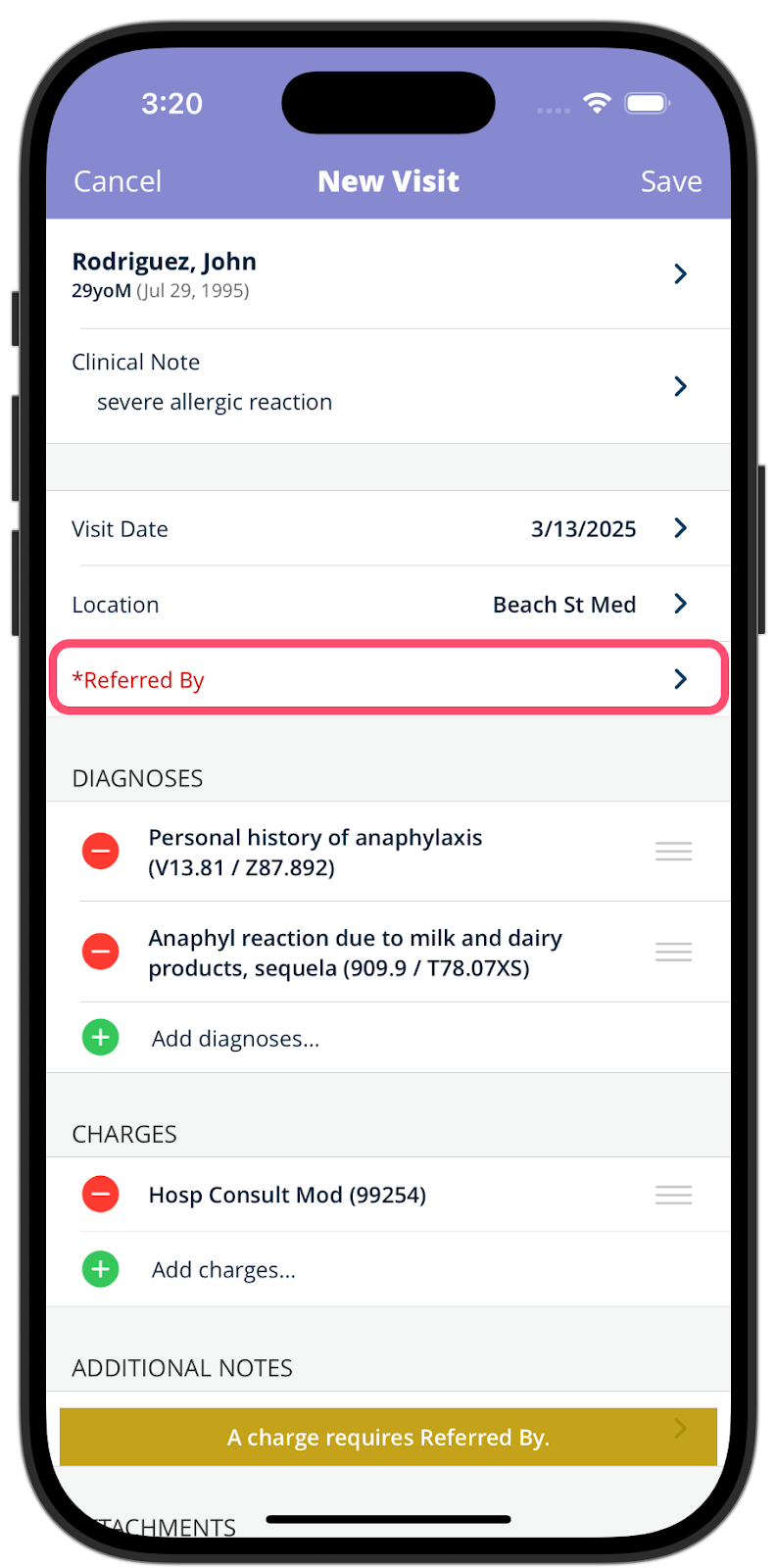
Discharge
When entering a visit using a discharge or custom sign-off code, you may be prompted—depending on your practice settings—to complete follow-up instructions.
If prompted, fill out the provided fields within the visit.
After saving the visit, you’ll be asked if you want to deactivate the patient: Tap Yes to remove the patient from your active census, indicating that no further visits are expected for them. Tap No to keep the patient active in your census in case additional follow-up or visits are still needed.
Deactivating a patient helps keep your census current and focused only on patients who still require care.

Adding and Removing Patients
To add a patient to the census:
- Tap on the magnifying glass to search for the patient (last name, first name), MRN, Cell, or DOB.
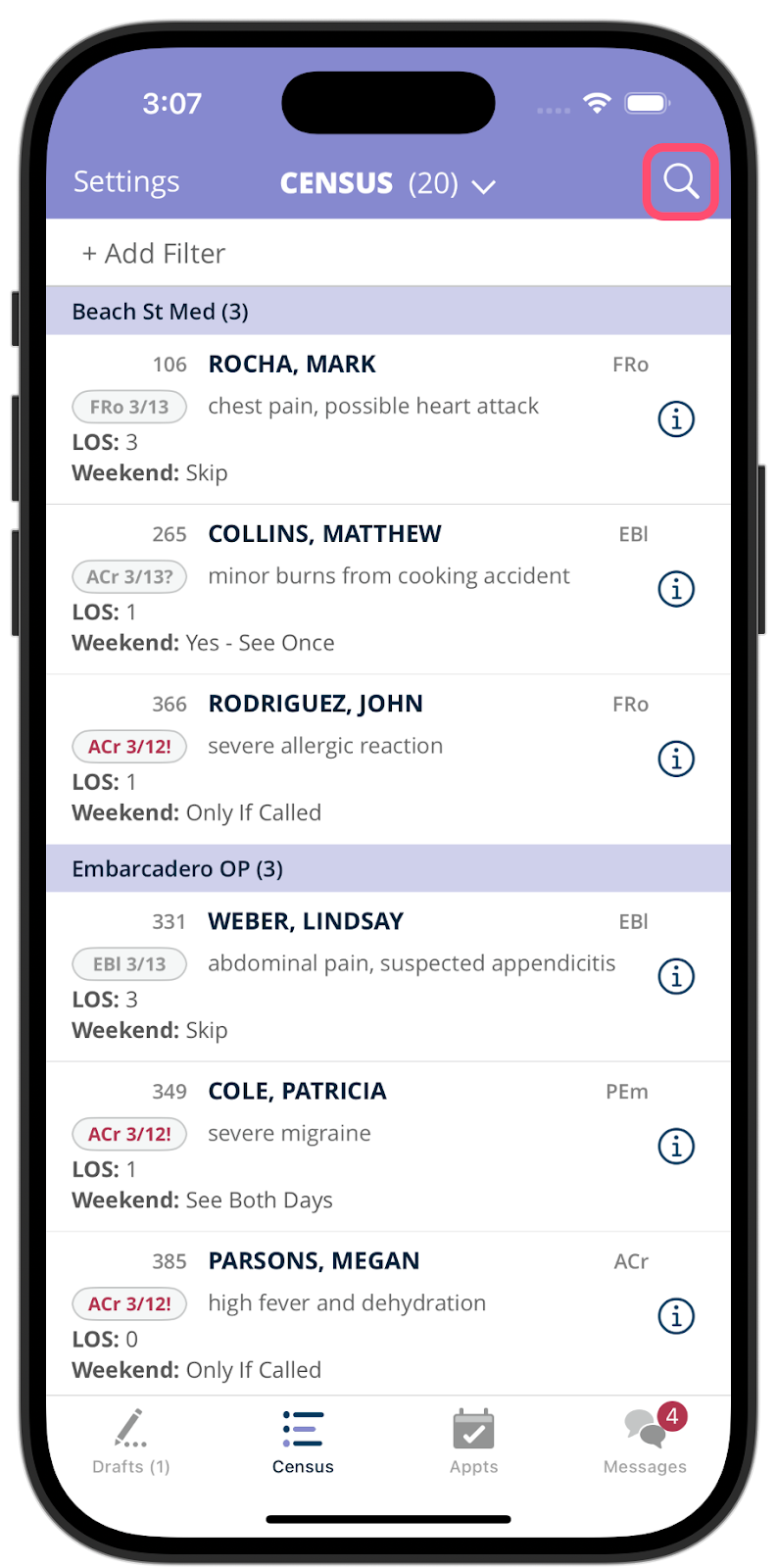
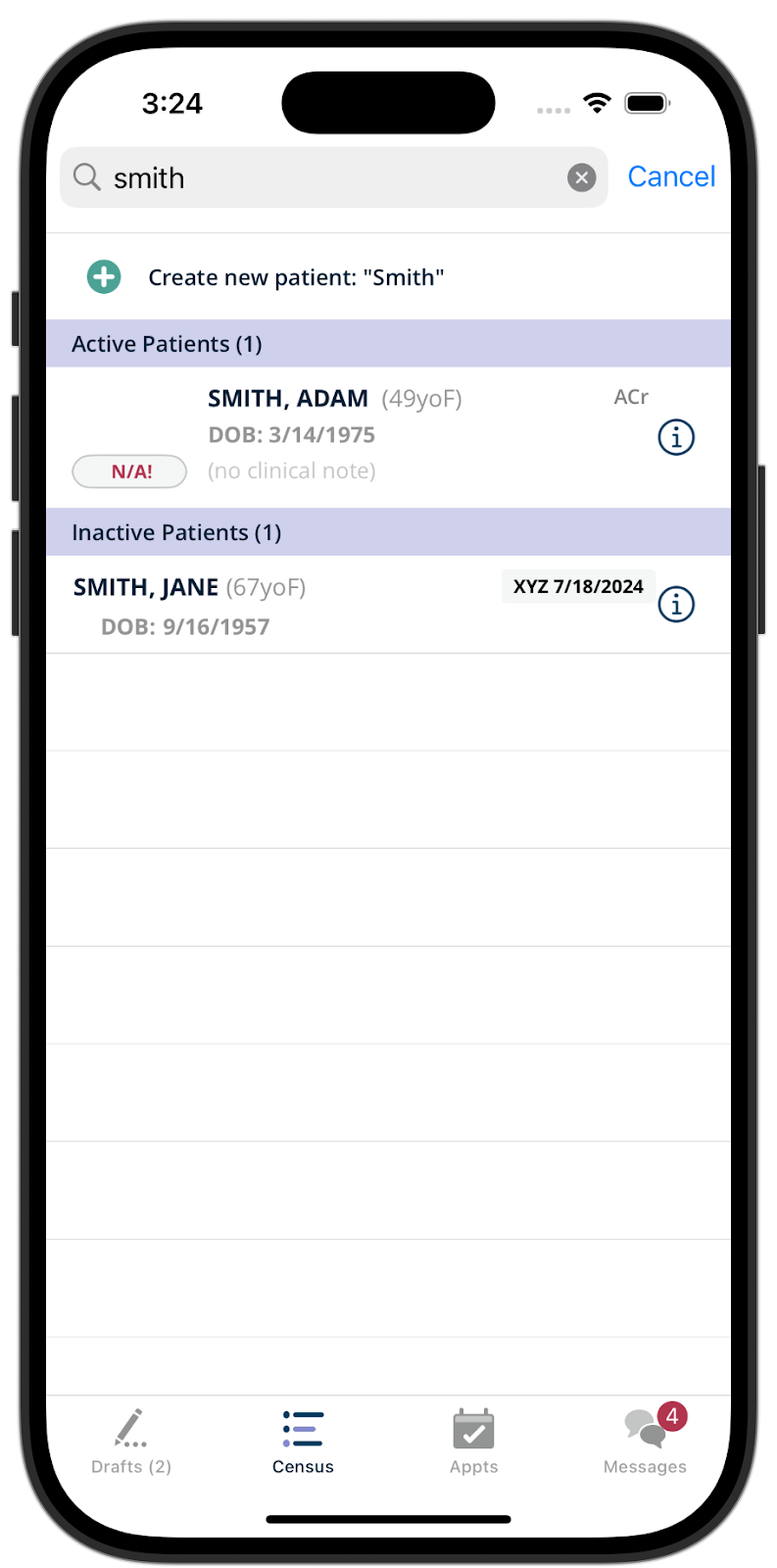
- If the patient is an existing patient in your practice, you will see them appear under the “Inactive Patients” section. From here, tap the patient’s name to bring up three options: Activate, Activate + Visit, and Visit Only.
- Select Activate to add the patient to the census. Select Activate + Visit to add the patient to the census and then add a new visit. Select Visit Only to enter a visit without adding the patient to the census. This may be useful for one-time consults and for single visits after which you will not continue following the patient.
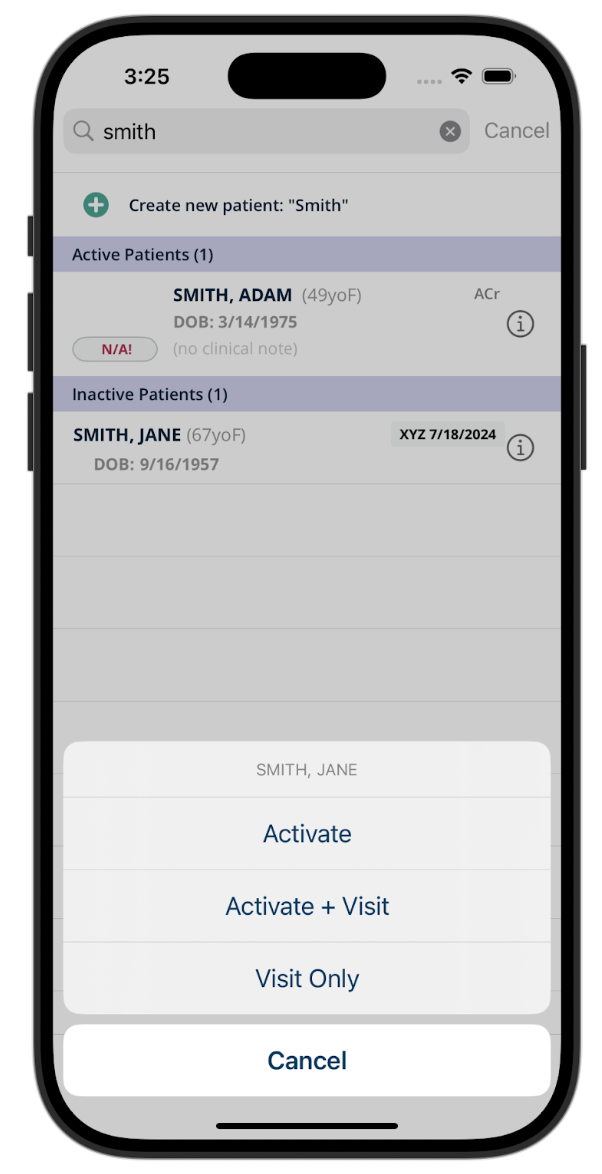
- If prompted, enter the hospital admission date and the patient’s location.
If your search does not return any results:
- Tap +Create New Patient, which appears directly below the search bar.
- The Enter Name screen will appear. This screen will autofill with your search text, and pMD will automatically check for duplicate patient records. Tap Done.
- Save the patient’s hospital admission date and select the patient’s location.
- Next, you will see the Create Patient screen. On this screen, you’ll provide the patient’s DOB and Sex. Any field with an asterisk is required, and the others are optional.
- You can either tap Save to add the patient to the census or tap New Visit in the bottom right corner to add a new visit.
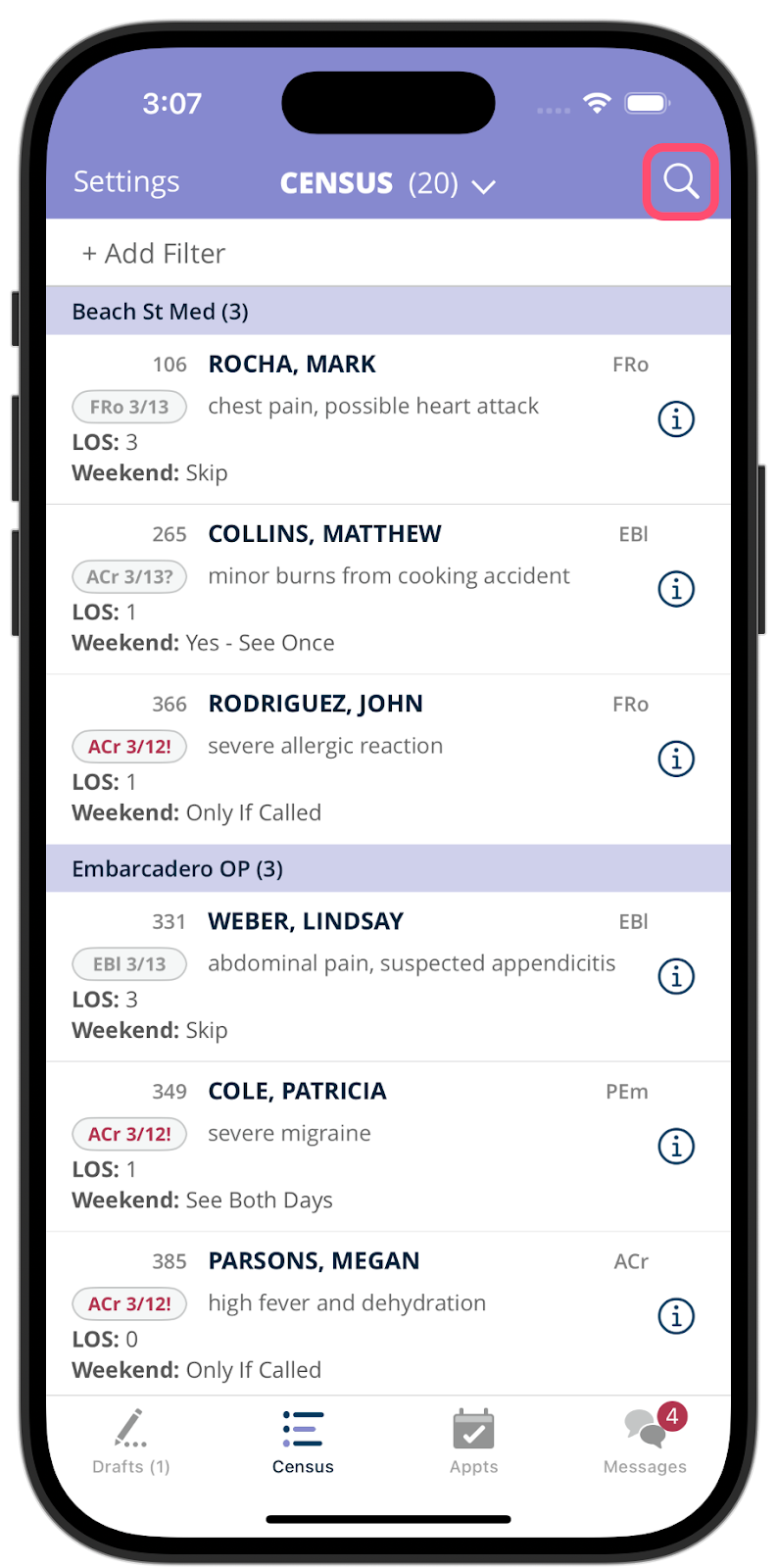

To remove a patient from your census:
You can remove a patient from the census in three different ways:
- You can swipe left over their name on the census. Tap Deactivate on the right hand side
- Tap on the information icon to the right of the patient’s name on the census. Under Episode of Care toggle Active on Census to OFF.
- You can add a visit for the patient and use a discharge or custom sign-off code as the charge code. When you tap Save, you will be prompted to remove the patient from the census, Tap Yes to remove.
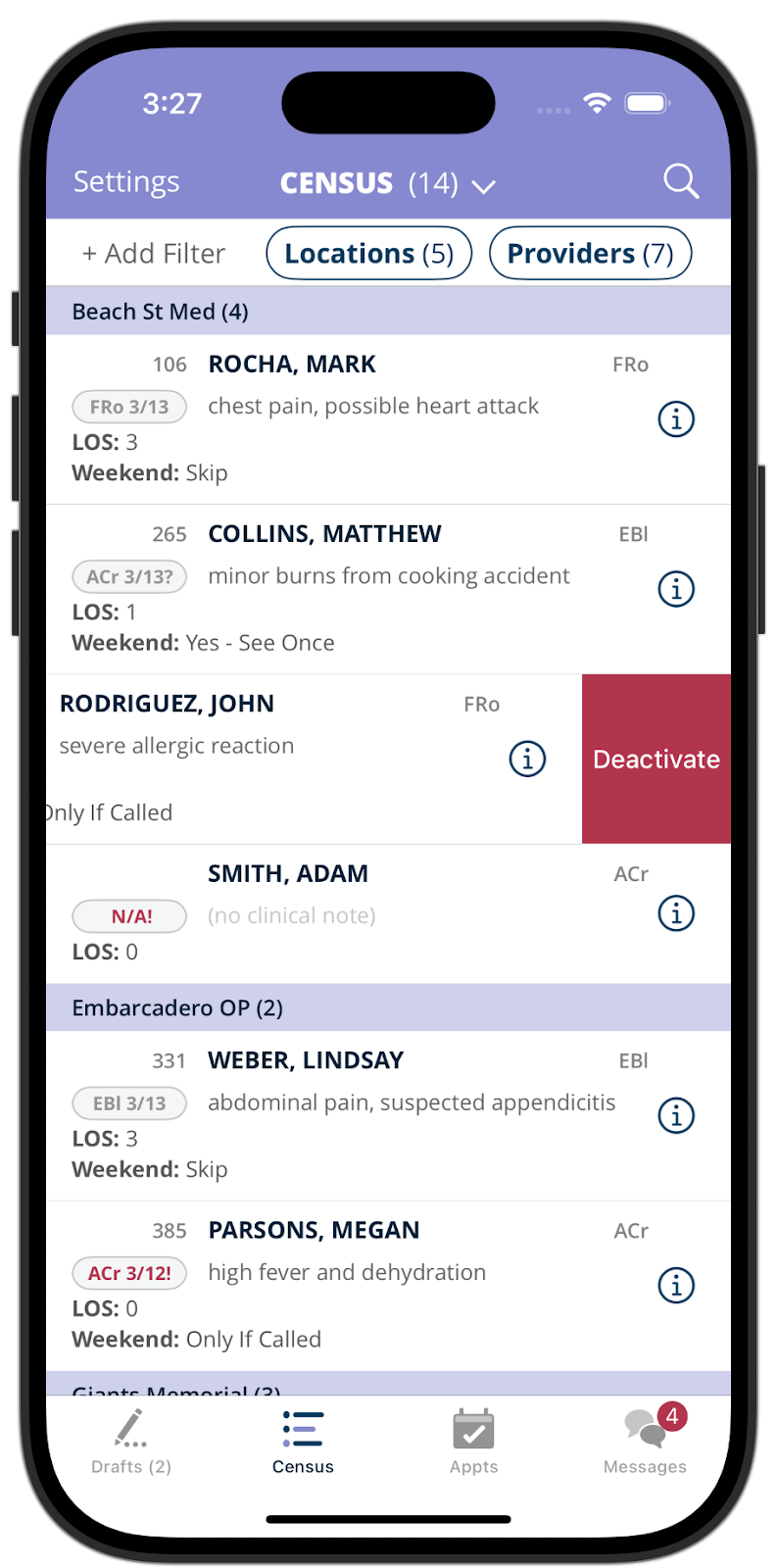
Updating Patients
To the right of each patient’s name in your census, you’ll see an “i” button. This is the information button. Tap this button to pull up the Patient Details screen.
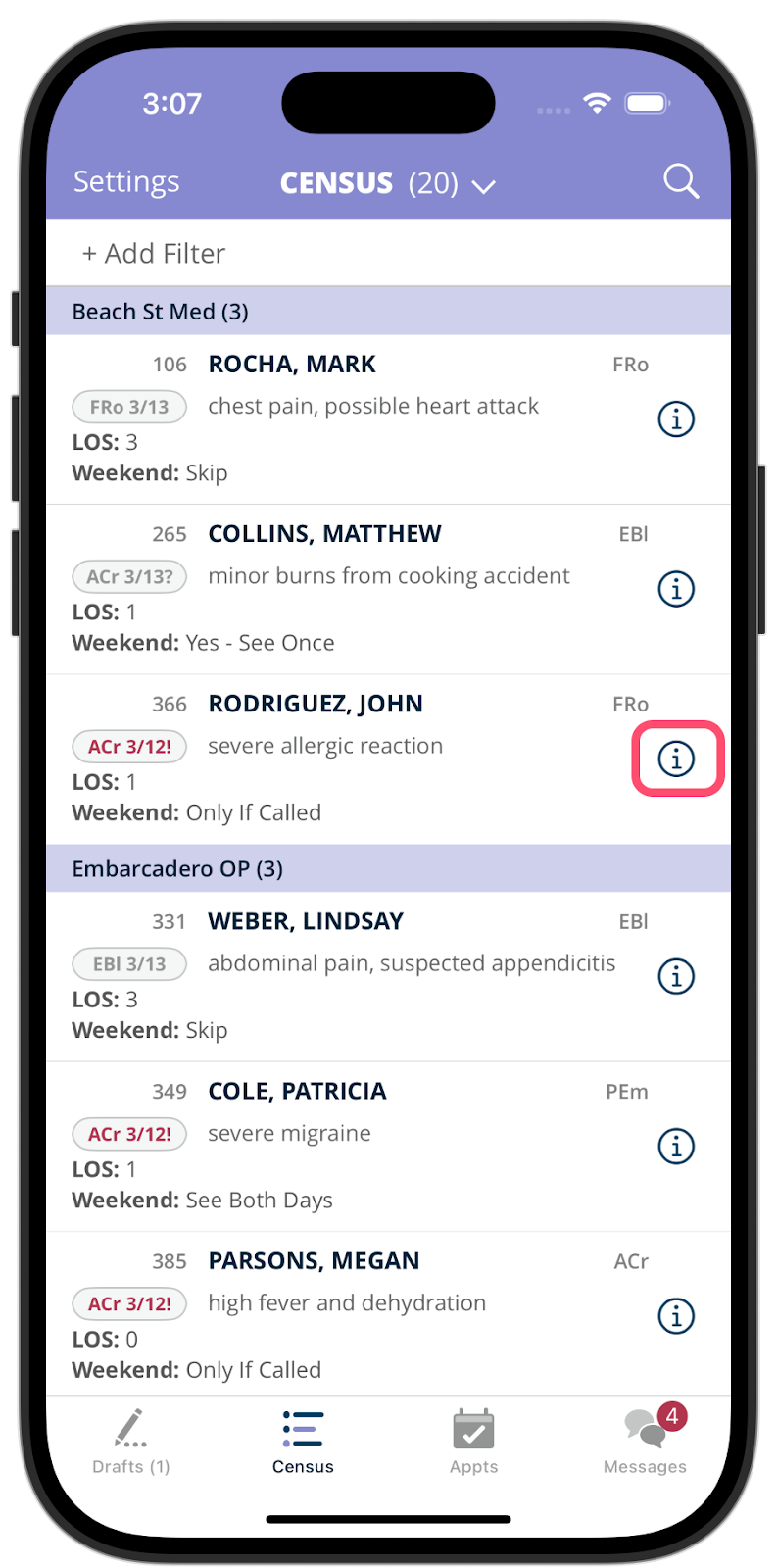
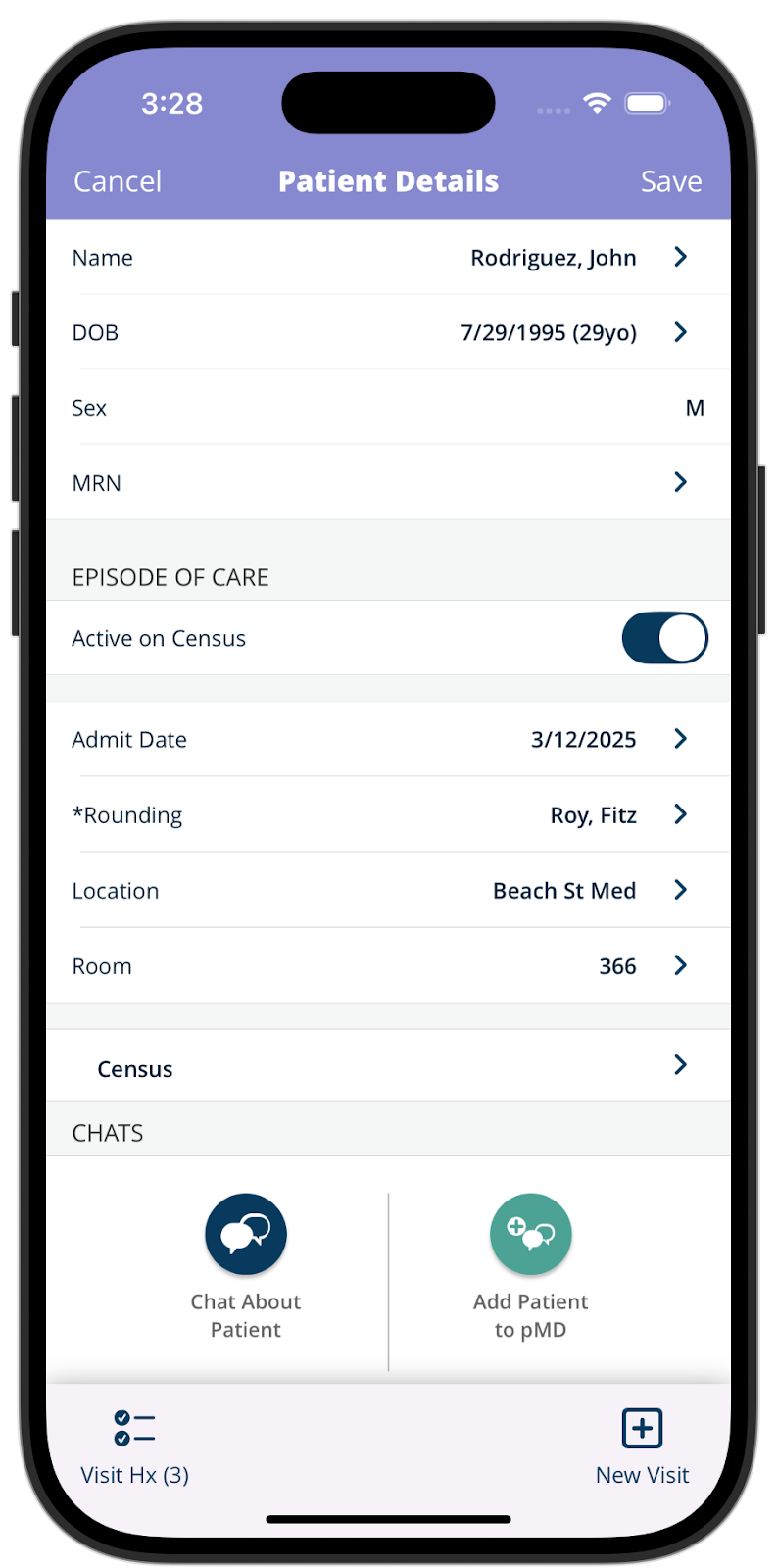
On this screen, you can do any of the following.
- Update demographic and clinical information such as location or room number.
- Update the listed rounding provider. To do so, tap Rounding and select a provider’s name from the list.
- View the patient’s visit history of previously submitted charges. This is listed under Visit Hx in the bottom left corner.
- Access and update the clinical note field, the shared field that appears on the census. To update this field, tap the box below “Clinical Note.”
In addition, you can send messages to other users in your group about a specific patient.
To do this:
- Scroll down to the Chats section.
- Tap Chat About Patient.
- Select a contact from your list and type your message.
Messages sent this way are directly linked to the patient’s profile, eliminating the need to re-type the patient's name or details. This also makes it easier to quickly access the patient’s information for future reference.
Editing & Approving Charges
After you’ve added your visits, tap the Drafts button in the bottom-left corner. You’ll see your drafts, which are visits you’ve created but have not yet submitted to billing.
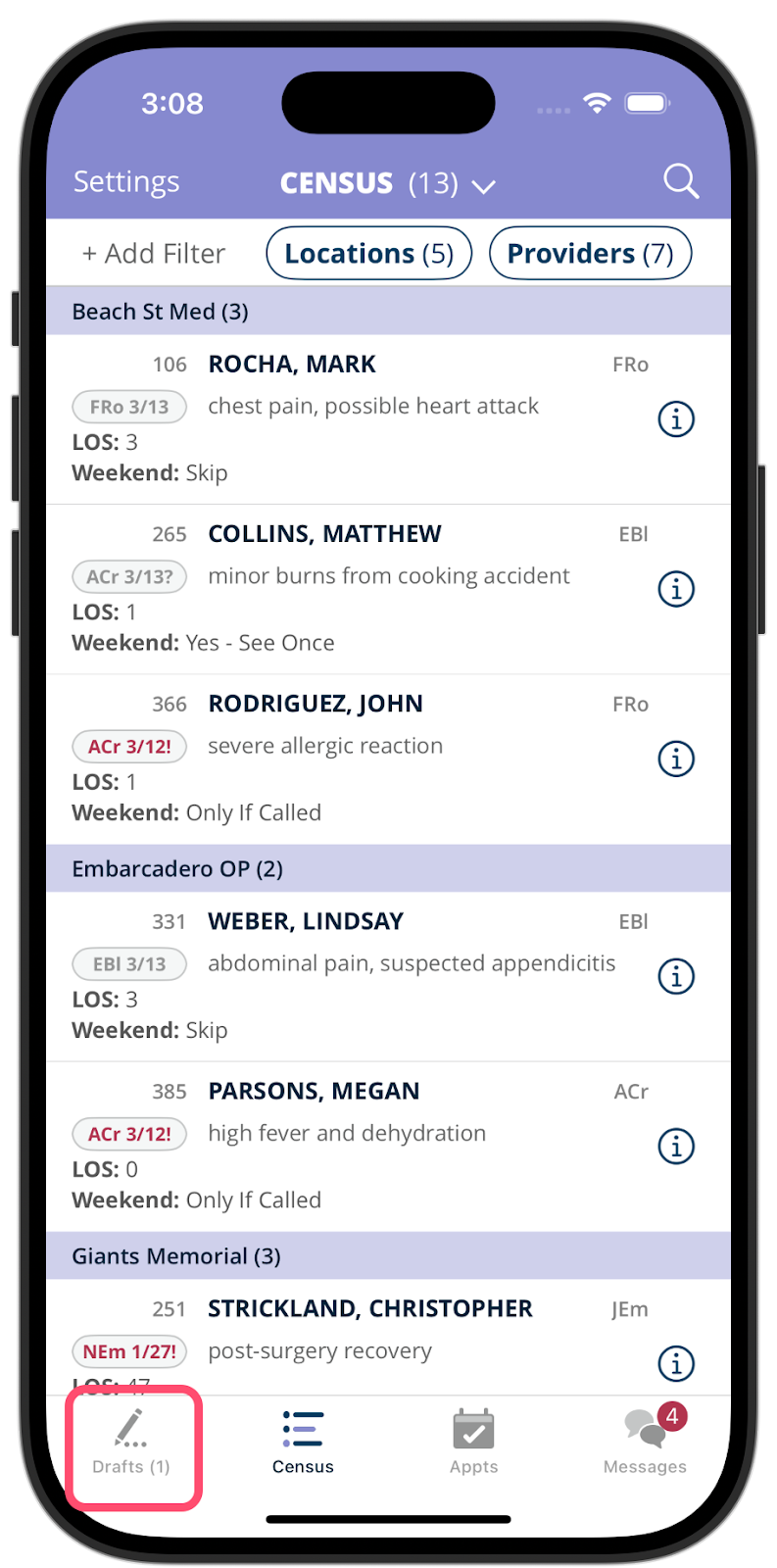
Tap on a patient’s name to open their visit details. Once the details are displayed, you can review, edit, approve, or delete the visit.
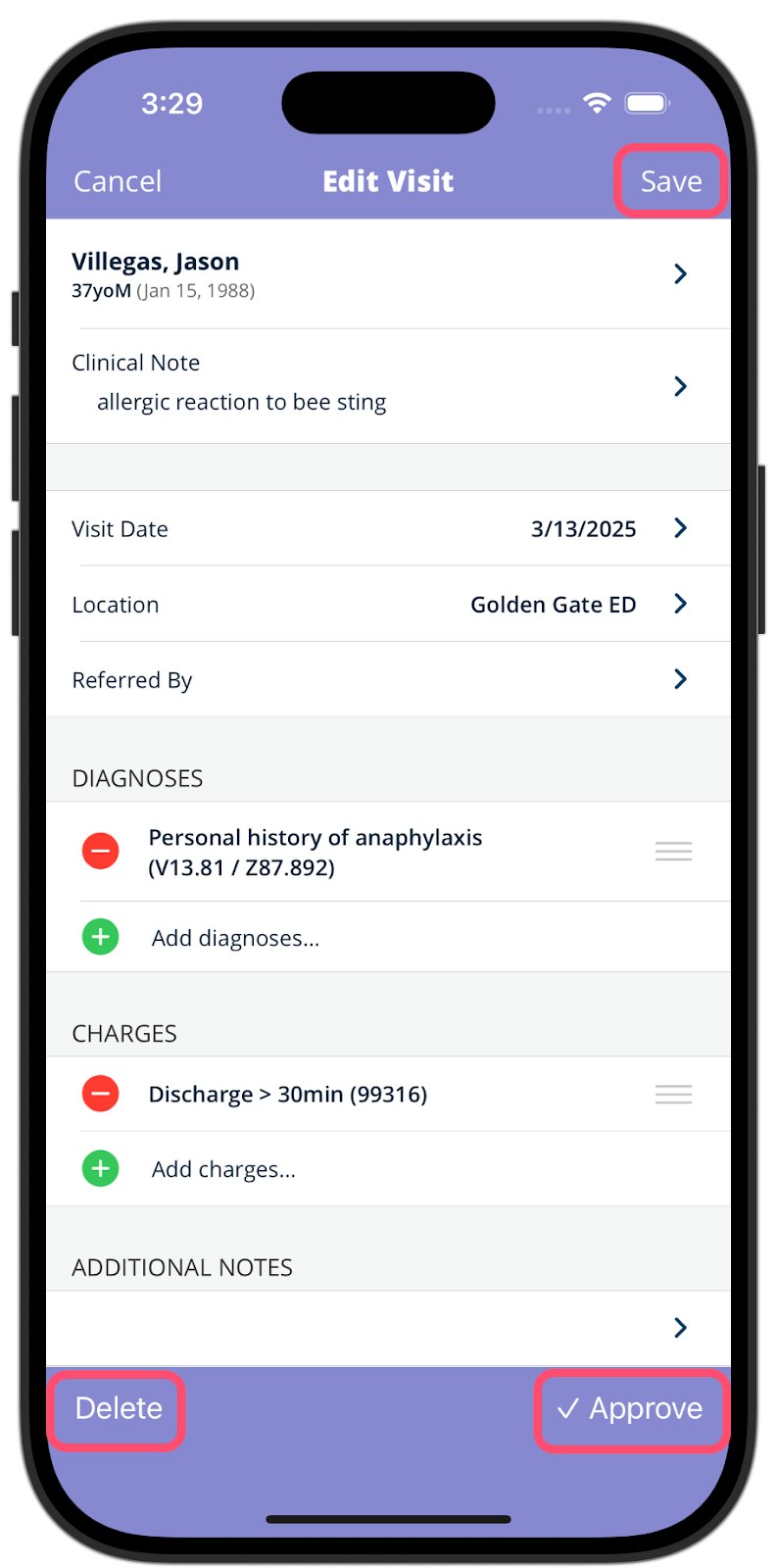
Alternatively, you can use the Drafts page to bulk-approve all drafts. First, ensure a purple check mark is to the left of each draft you’d like to approve. Tap Approve in the upper right corner to send your drafts to your billing team for processing.
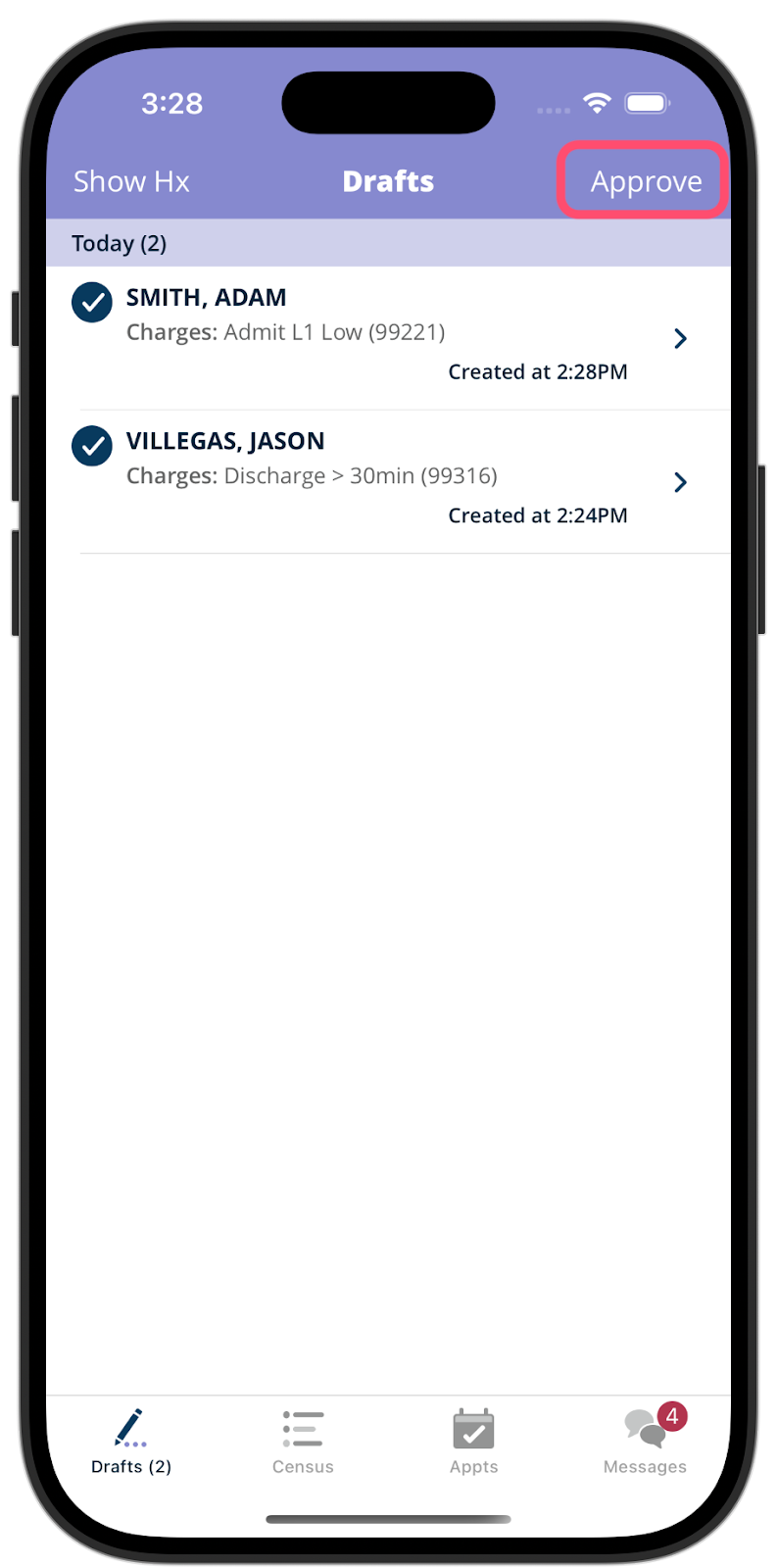
To make corrections to an approved charge, you have a few options.
- You can add a new visit for the patient. Add the correct charge in the Add charges section. Use the Additional Notes text box to indicate your requested correction. Save and approve the visit as normal.
- Alternatively, you can send a message to a biller or supervisor and request the changes. From the census, tap on the information icon. Scroll to find Chat About Patient. Tap this button and select the biller or supervisor. Type out a message that indicates your requested correction. Send the message.
Messaging & Communication
To access pChat, the HIPAA-compliant messaging and communication features, tap on the Messages icon in the bottom right corner.
How do I pChat with colleagues?
To start a new message with colleagues, tap the “+” button in the upper right corner. You’ll see a pre-loaded contact list of everyone in your practice. Tap on a user’s name to select them as a recipient. To add more than one colleague, tap the “+” button again and add another recipient.

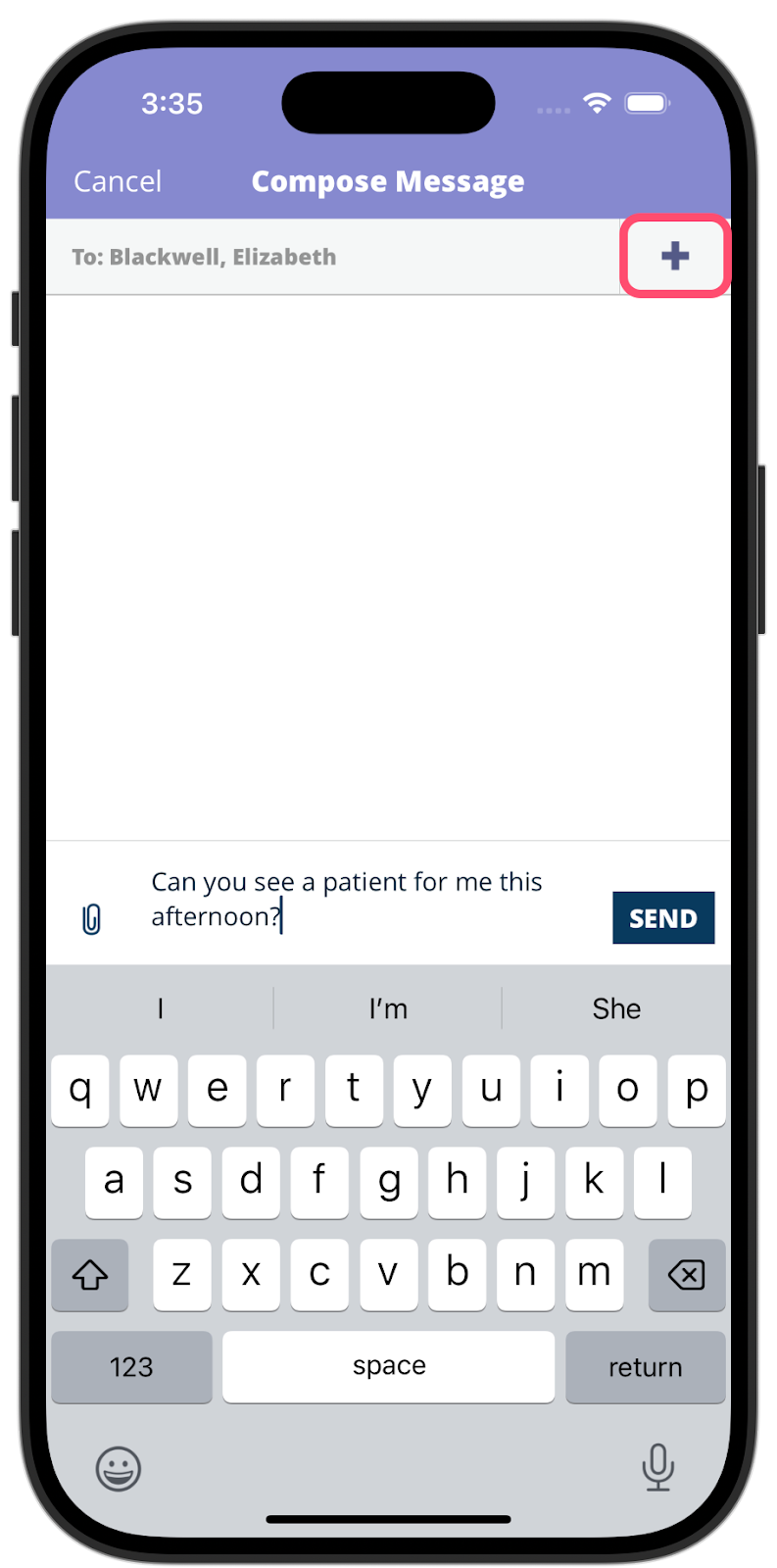
Compose your message in the text box. Once your message is ready, tap Send!
How do I send a pChat about a patient?
From the census tap on the “i” button to the right of the patient’s name and scroll down to Chats. Tap Chat about Patient, select a contact from your list and type out your message.
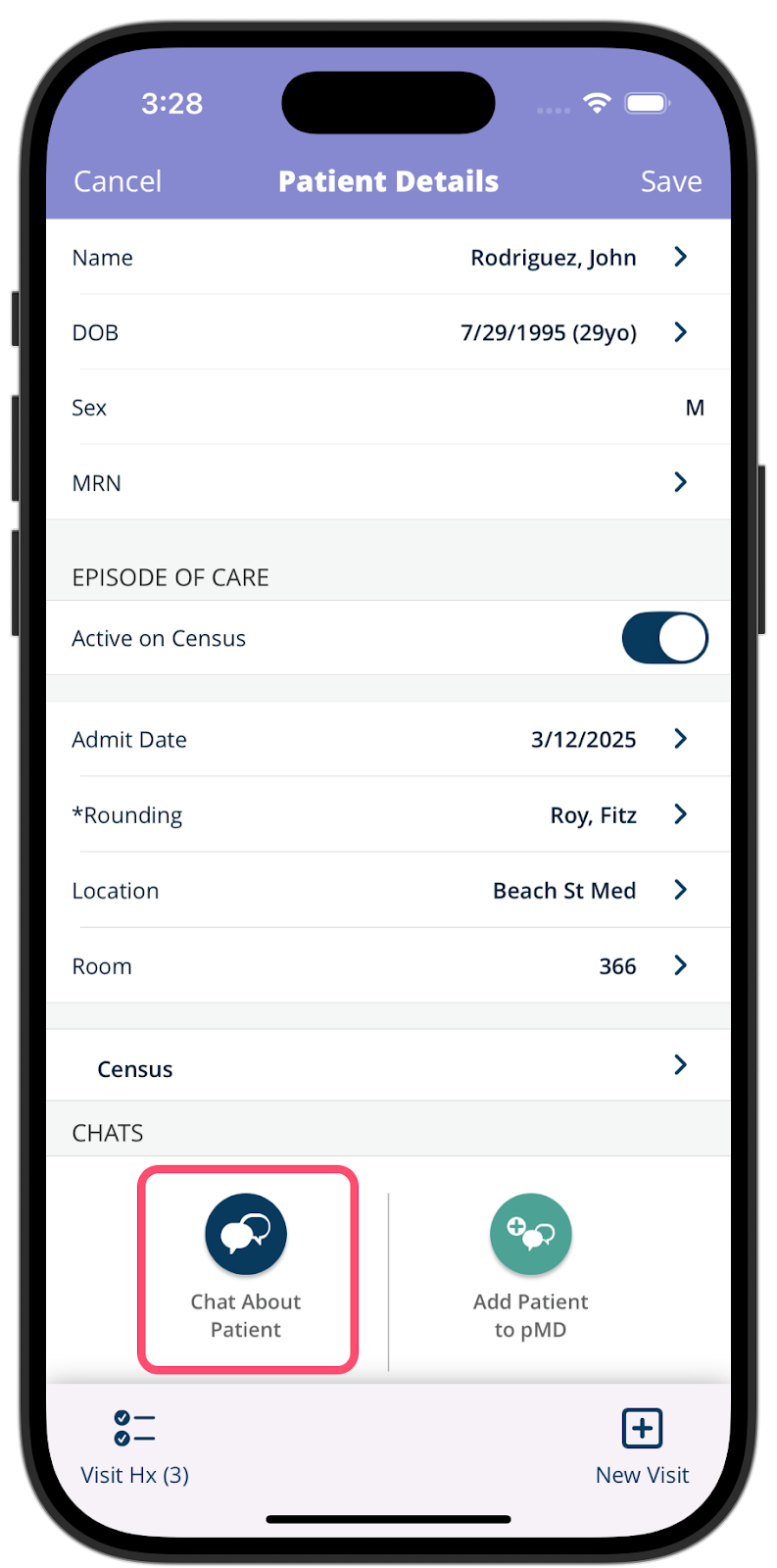
How do I search pChats?
The search bar will be at the top of the Messages list.
Begin typing into the search bar to find specific words within your conversations. pChat™ Search even supports multiple words – continue typing to narrow your search.
How can I access settings and support?
To access settings and support, navigate to Messages. You’ll see a Settings button in the upper left corner. On this screen, you can customize your notification tones in pMD, away message, and unread reminder settings.
Still have questions or need additional assistance?
You can reach pMD’s 24/7 support at 800-587-4989 x1 or by tapping on the Contact pMD button located under Settings in your mobile application or at the bottom of your screen on the pMD website.
