Where do I update video and audio settings?
When you first log into pMD, you'll be prompted to 'Complete Setup' to help you get ready for your virtual visit. Tap on the 'Allow' button to prompt permissions. Select 'Allow' for Notifications, Camera, and Microphone. These settings are required to participate in telehealth visits with your healthcare provider.
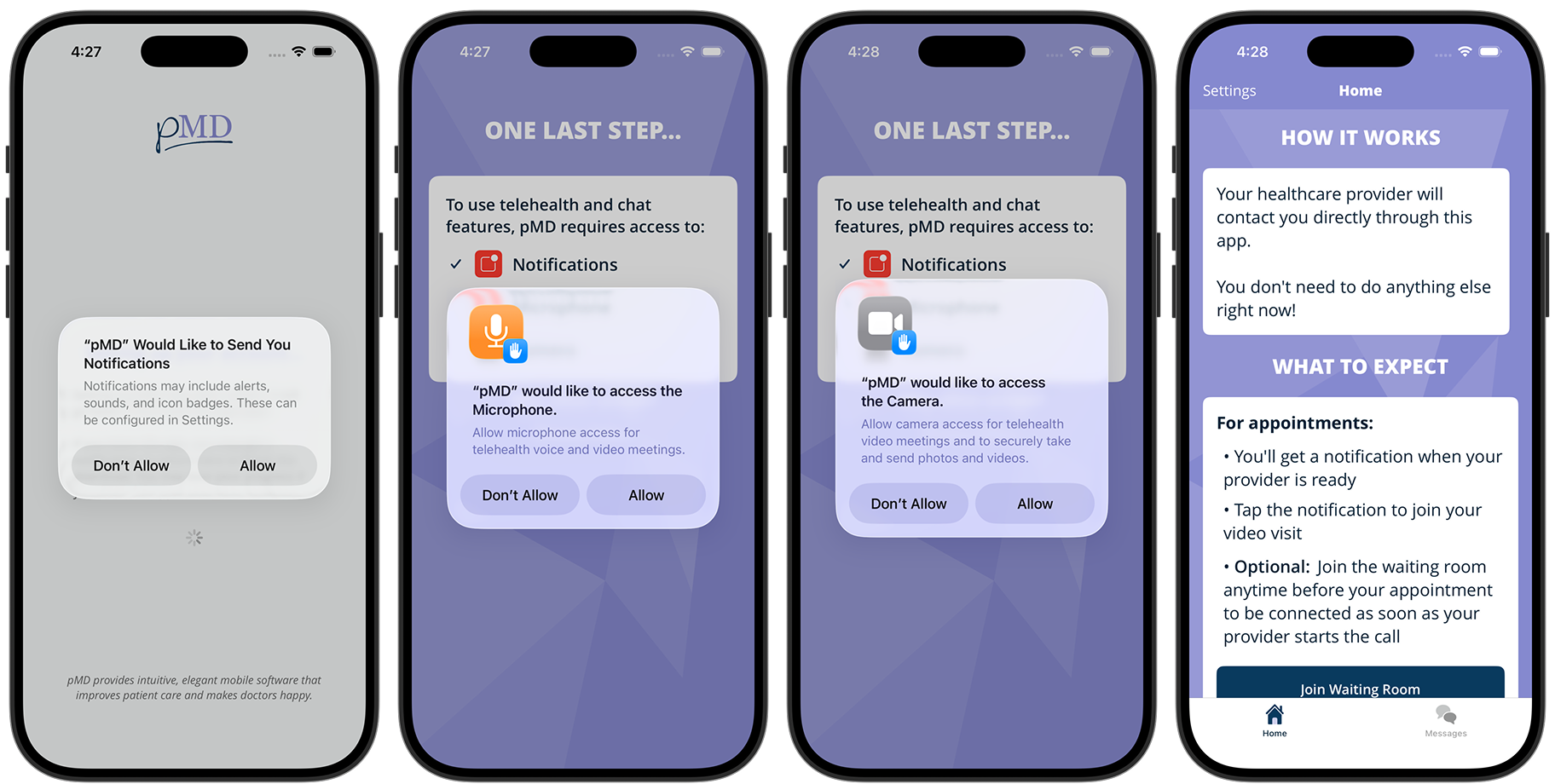
If you deny permissions, you can update these preferences at any time by tapping on the red banner at the top of your Messages or Settings screen in pMD. You will then be either prompted through the permissions process outlined above or taken directly to your phone’s Settings to update your preferences:
iOS: once in your phone’s Settings > scroll down to find pMD > enable Microphone and Camera

Android: once in your phone’s Settings > Apps & Notifications > select pMD > App Permissions > enable Camera and Microphone
If your camera and/or microphone settings are disabled, you will not be able to communicate with your provider via video or voice.
If you answer a pMD video call while your phone or tablet is locked, tap on the "video" button after answering to enable video.

