I’m logged in. Now what?
Congrats! The provider’s office has been alerted that you’ve successfully registered for pMD. There’s nothing else you need to do! Your provider will use pMD to initiate a chat, video call, or voice call.
Questions before or after your virtual appointment? Reach out to your practice directly via pMD chat or call their office.
If you have a medical emergency or need urgent care, please call 911.
How do I get in touch with my provider?
If your provider video calls you on the pMD app, you will receive a notification for the incoming call. To accept an incoming call, tap the green video camera button. If you’d like to decline the call, tap on the red x button.
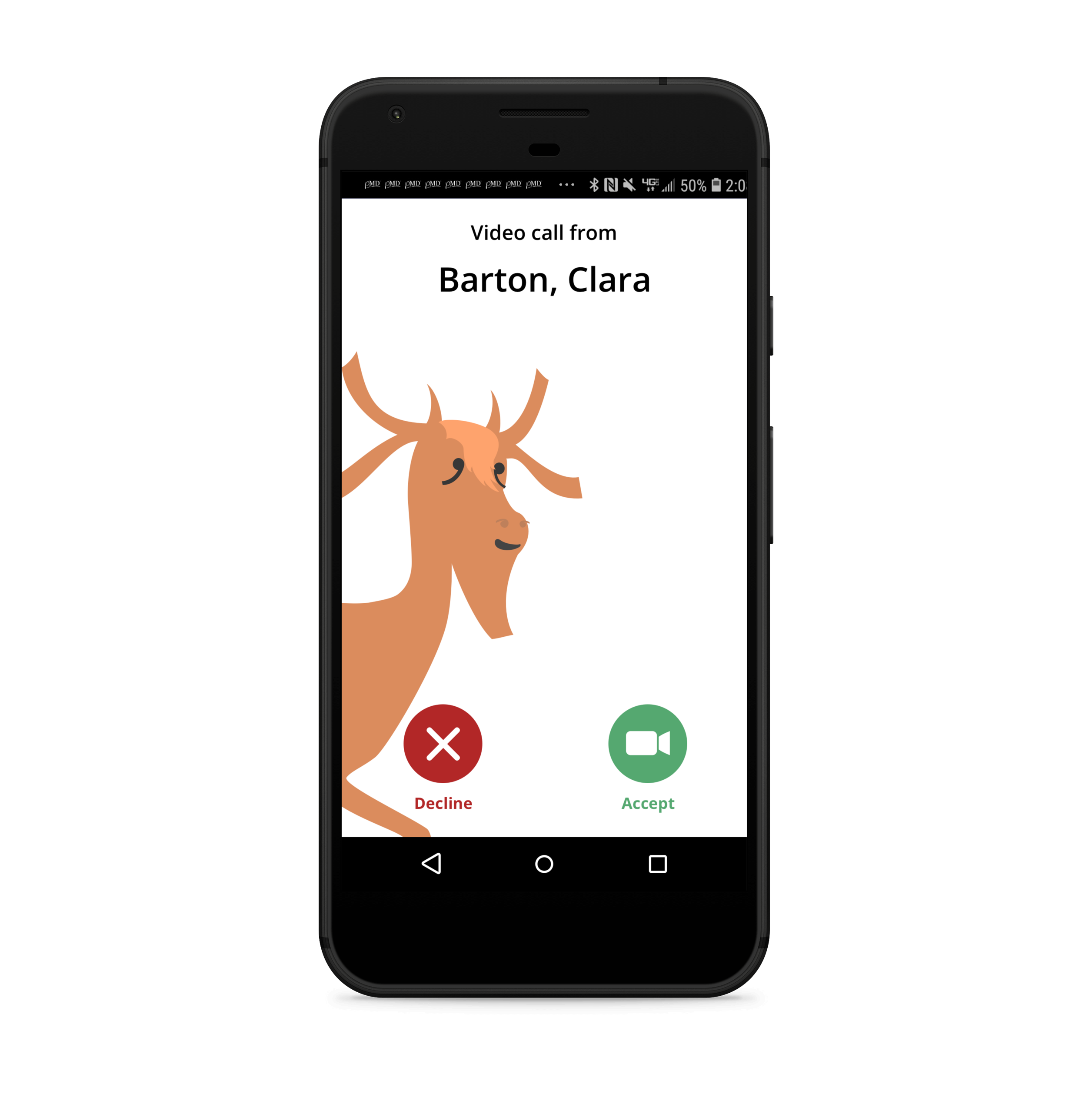
During a video call, you will have a few options at the lower right corner of your screen:
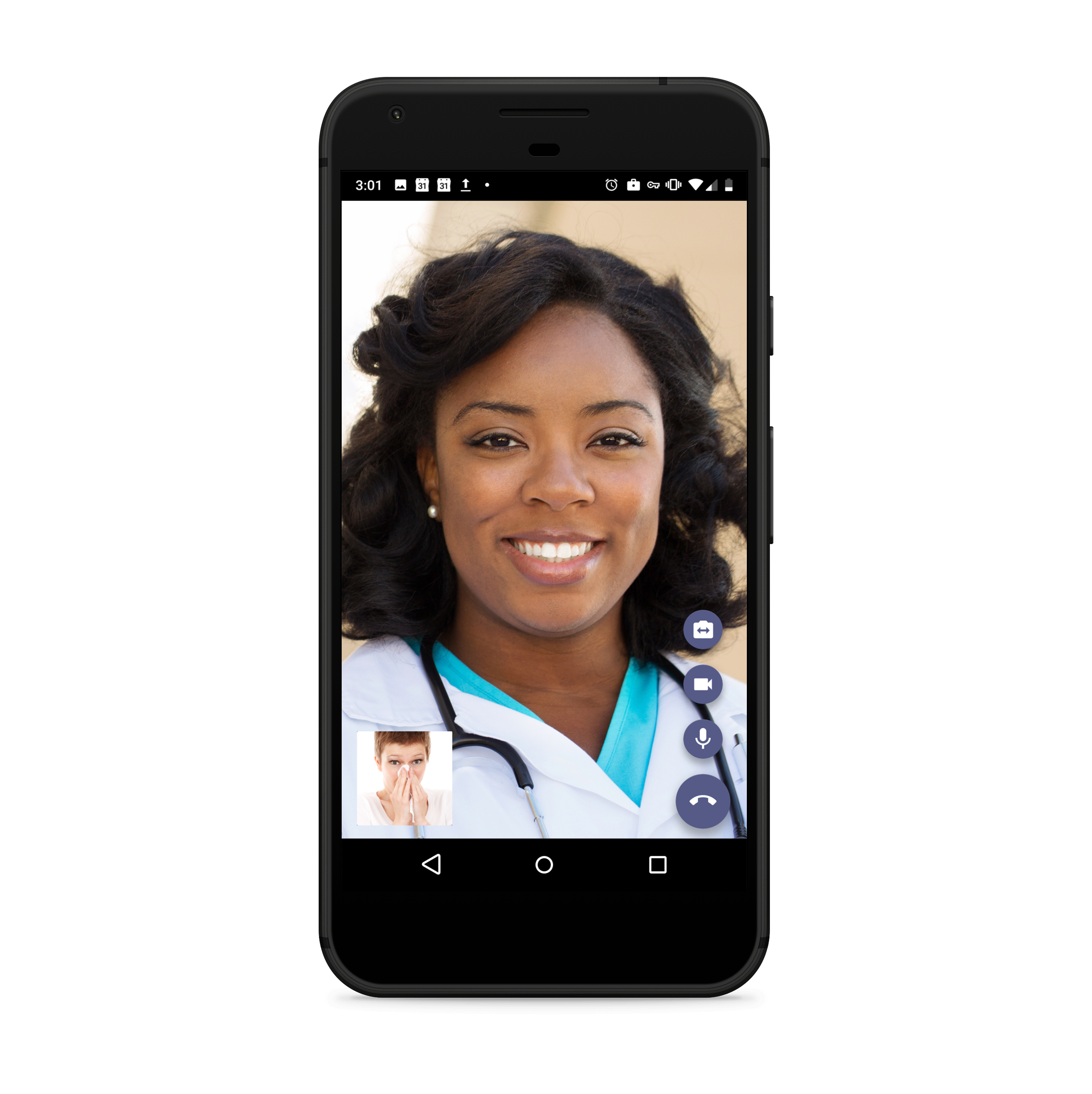
Camera with arrows icon - change your camera view
Camera icon - turn off/on video
Microphone icon - mute audio
Phone icon - end call
You will be able to pause the call at any time by exiting the pMD app.
If your provider has sent you a message through the pMD app, you will be able to respond by following the steps below:
- Start by tapping on the conversation to view the message.
- Tap into the text box at the bottom of the screen.
- Begin typing your reply. You are also able to tap on the camera button to take or upload an existing photo or video. (Photos taken within the pMD app will not be saved to the phone's photo album.)
- Last step, tap on the paper plane icon to send!
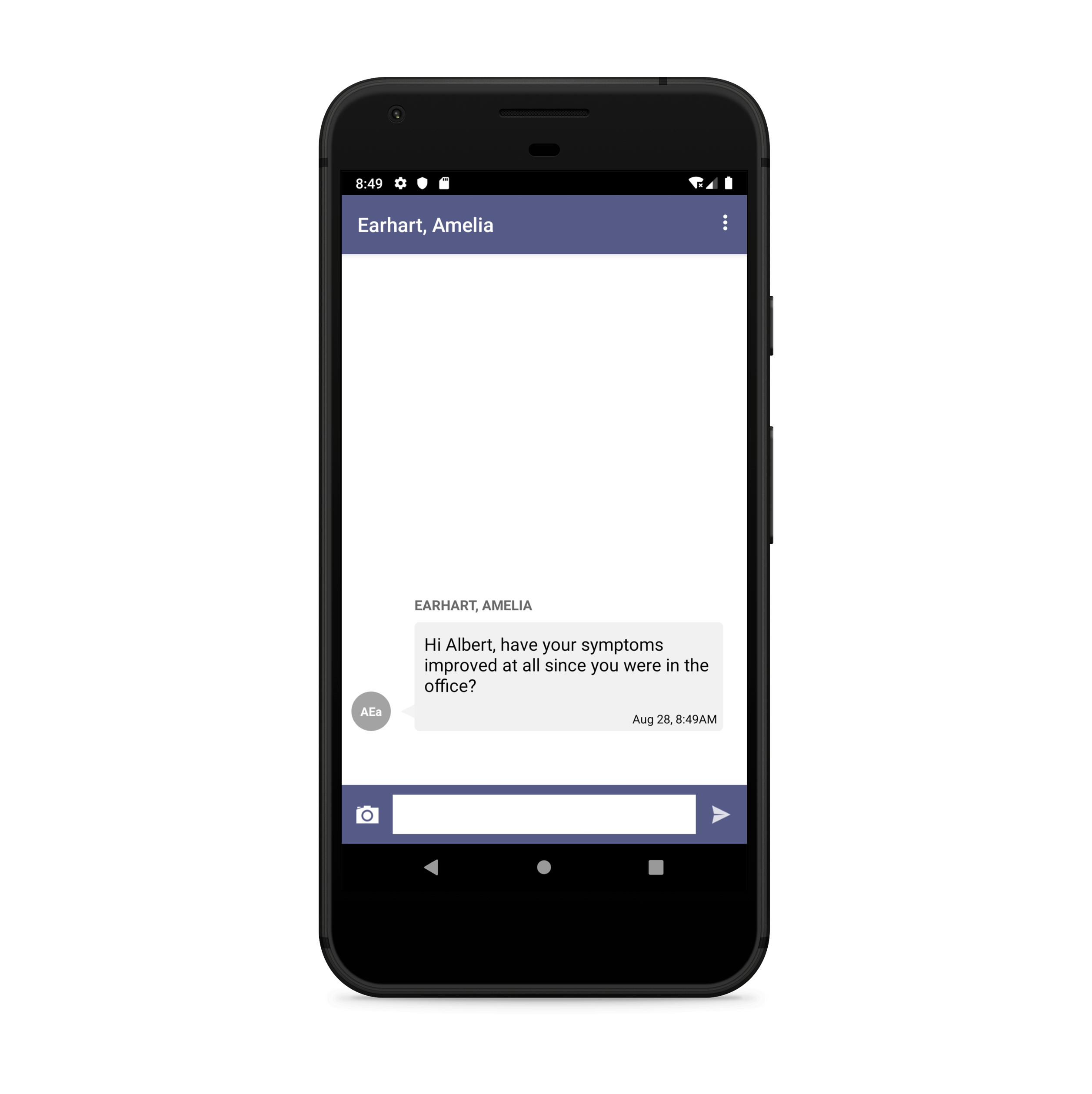
After the video call or conversation with your provider is finished, your provider may end the conversation and you will no longer be able to send them a pMD secure message. If you need to speak with your provider after this, contact the medical practice directly by tapping "Contact Practice" or via phone. In the case of an emergency, please go to the emergency room or call 911.

Where do I update video and audio settings?
When you first logged into the pMD application, you were prompted to allow microphone and camera access in order to participate in telehealth. You can update these preferences at any time in your phone’s or tablet’s settings. Navigate to Settings > Apps & Notifications > select pMD > App Permissions > enable Camera and Microphone.
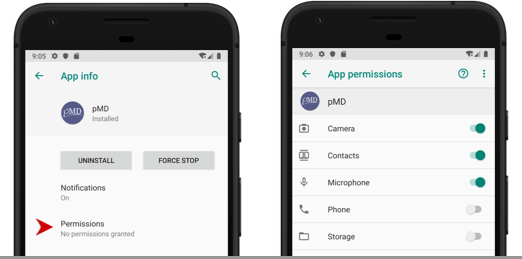
If your camera and/or microphone settings are disabled, you will not be able to communicate with your provider via video or voice call.
I missed a call from my doctor’s office but my phone didn’t ring. What do I do?
It sounds like you might have pMD notifications disabled. To receive calls, you will need to turn on your notifications by following the steps below:
- Go to your phone’s Settings.
- Select “Apps & Notifications.”
- Select pMD in your applications list.
- Tap on “Notifications” and ensure “Show Notifications” is toggled to the on position.
Is pMD available on my computer?
pMD is an app that works with your iPhone or Android device. If you have an iPad or an Android tablet, that works too!
Last modified: May 1, 2020
