Welcome to pMD! To get started with pMD, you’ll need to be invited by your medical provider or practice. The pMD app can be downloaded on your iPhone or Android device. If you have an iPad or an Android tablet, that works too! Please note that pMD patient accounts do not have website access at this time.
I received an invitation to join pMD. What's next?
Follow the steps below to get set up on your iPhone, iPad, or Android device.
You will receive a text message from pMD letting you know that your doctor has sent a HIPAA-compliant text message. To view the message, tap on the link provided:
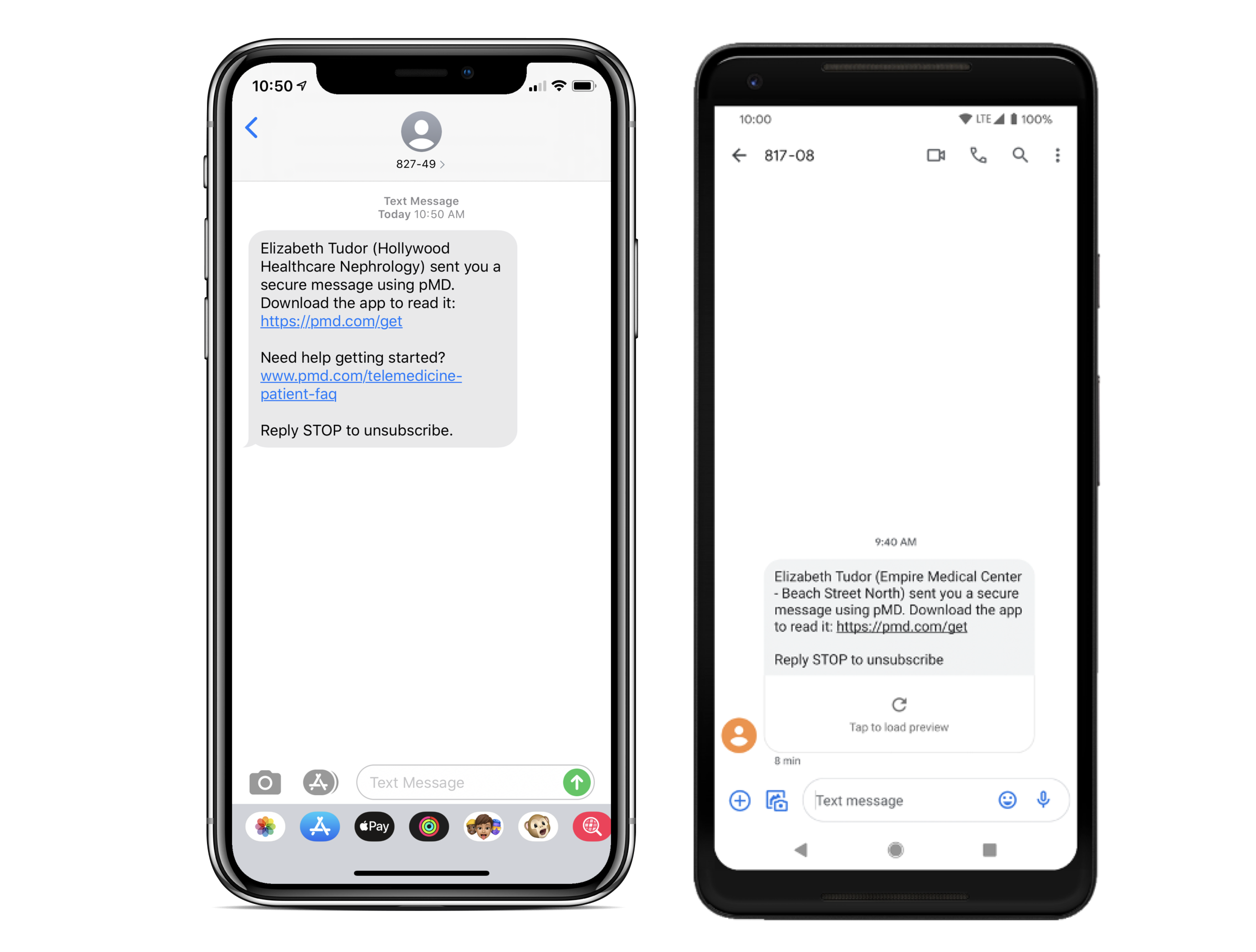
The link will take you to the App Store or Google Play Store to download the pMD application:
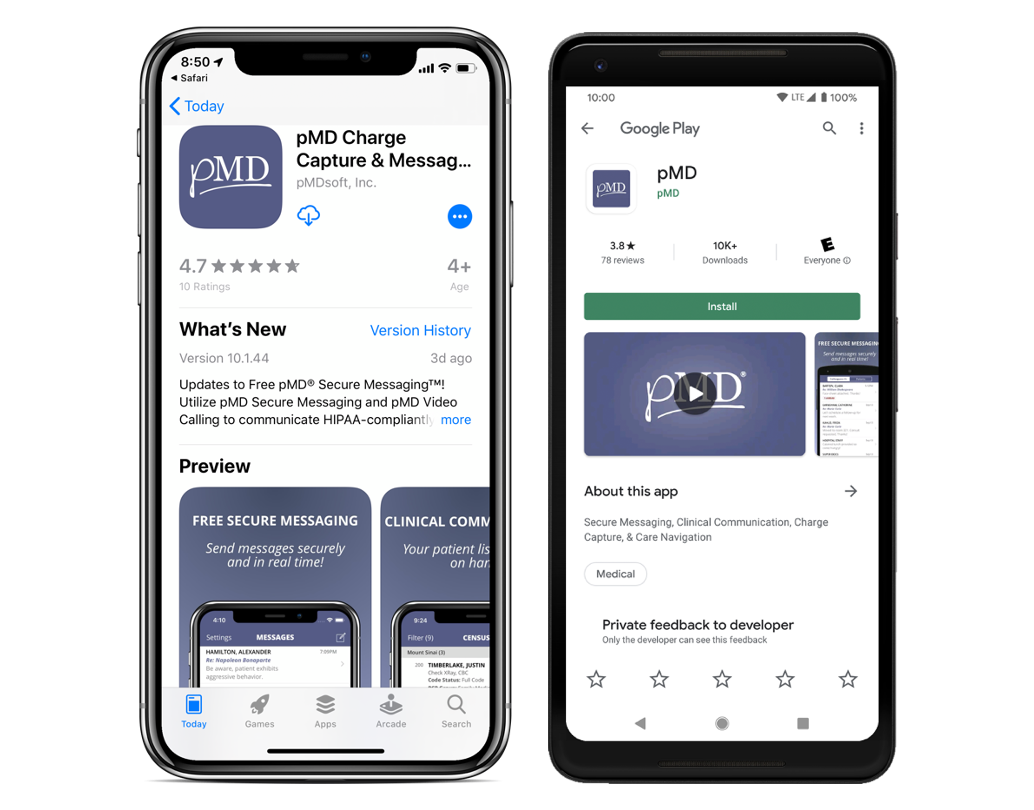
Once the application is downloaded, tap to open. You will be prompted to enter your cell phone number:

A verification code will then be sent to you via text message. Tap the link in the text message or enter the verification code on the following screen in the pMD application. Please note that for some Android devices, the verification code will auto-fill from the text message you receive:
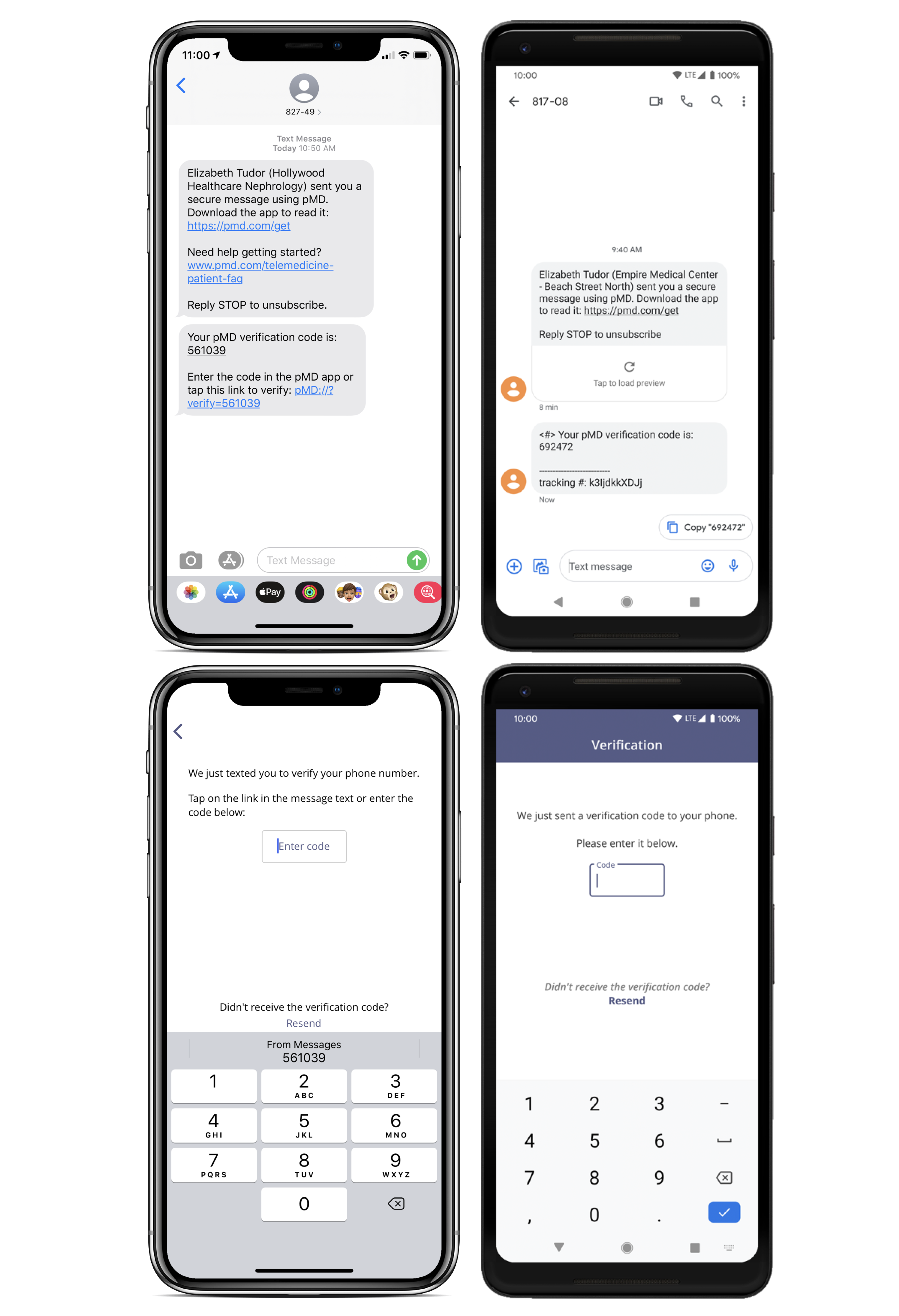
You will then have the option to use biometrics to log into pMD.
Once you have logged into the app successfully, you will be prompted to complete setup in order to participate in telehealth with your medical provider. Follow the steps below to complete your pMD app setup:
1) Tap on Complete Setup.
2) Tap on Allow, then tap Allow for the following: Notifications, Camera, and Microphone.
3) That’s it! You’re ready to go. Your medical provider will contact you in the pMD app when it’s time to connect.
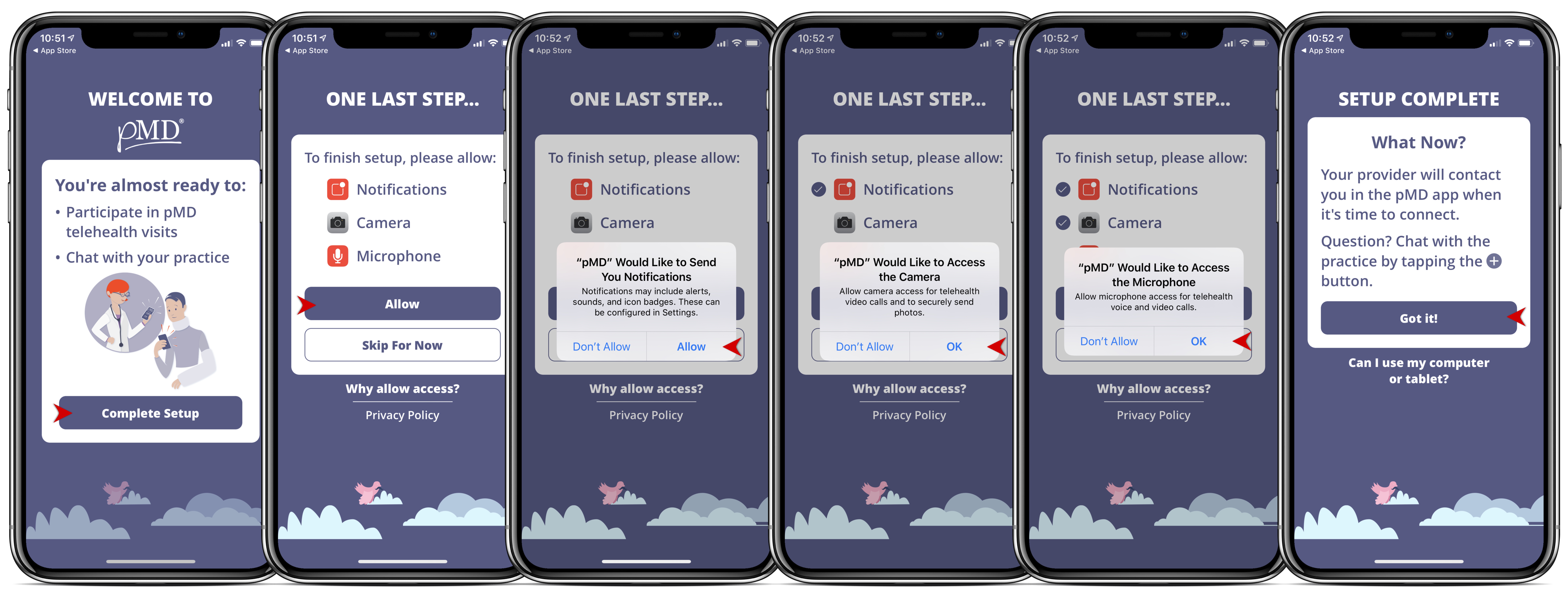
After you have successfully logged in, your practice can initiate a chat, voice call, or telehealth visit with you at the appropriate time. There's no further action on your end!
If you need help resetting your password:
Make sure your app is up to date. Tap on the Forgot Password link from the username/password screen after being logged out of the app:

I’m logged in. Now what?
Congrats! The provider’s office has been alerted that you’ve successfully registered for pMD. There’s nothing else you need to do! Your provider will use pMD to initiate a chat, telehealth visit, or voice call.
Questions before or after your virtual appointment? Reach out to your practice directly via pMD secure messaging or call their office.
If you have a medical emergency or need urgent care, please call 911.
Where do I update video and audio settings?
When you first logged into the pMD application, you were prompted to allow microphone and camera access in order to participate in telehealth. You can update these preferences at any time in your phone’s or tablet’s settings. Navigate to Settings > scroll down to tap on pMD > for iOS you can enable Microphone and Camera or for Androids, tap on Permissions to enable mic and camera.
If your camera and/or microphone settings are disabled, you will not be able to communicate with your provider via telehealth visit or voice call.
If you answer a pMD telehealth visit while your phone or tablet is locked, tap on the video button after answering to enable video.

I missed a call from my doctor’s office but my phone didn’t ring. What should I do?
It sounds like you might have pMD notifications disabled. To receive calls, you will need to turn on your notifications by following the steps below:
iOS:
- Go to your phone’s Settings.
- Scroll down and select pMD in your applications list.
- Tap on Notifications for the pMD app.
- Make sure Allow Notifications is toggled to the right and is green.
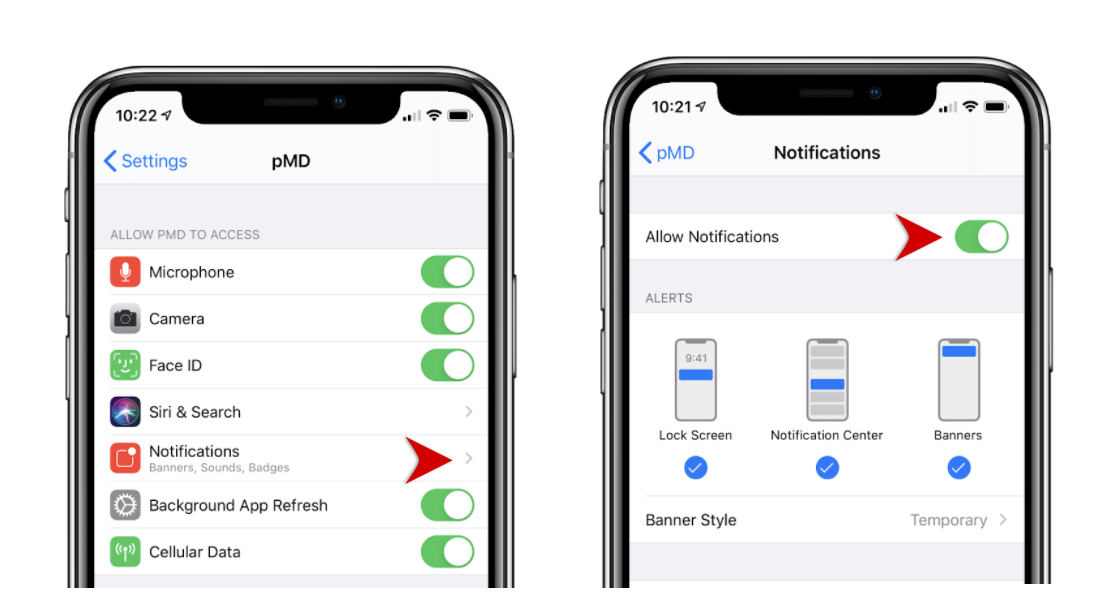
Android:
- Go to your phone’s Settings.
- Tap Apps or Applications or Apps & Notifications (varies by device).
- Scroll down and select pMD in your applications list.
- Tap on Notifications.
- Make sure both Notifications and Incoming Calls are enabled.
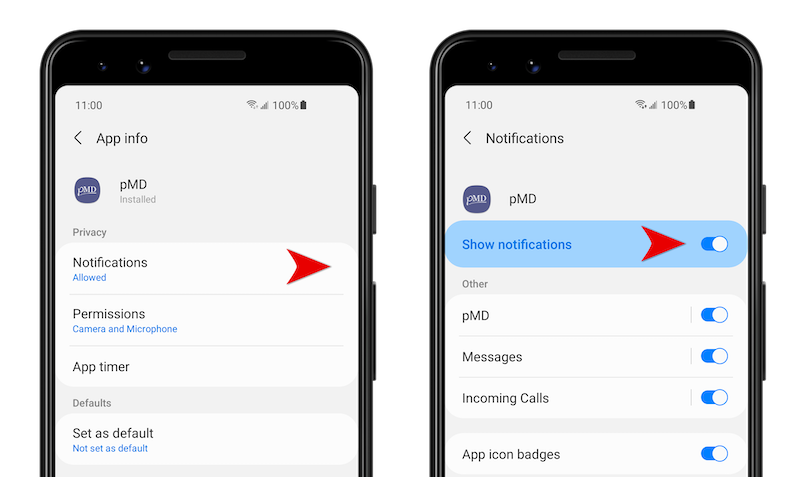
Can I log into pMD from my computer?
pMD is an app that works with your iPhone or Android device. If you have an iPad or an Android tablet, that works too!
If you have any questions about using pMD, or if you run into any issues getting logged in, please contact pMD technical support at 1-800-587-4989 x1 or support@pmd.com.
Last modified: November 5, 2021
